System Overview
Getting Started
Signing In to CaliberMind
New to CaliberMind - Start Here!
How to use Dashboards
How do I use CaliberMind's search functionality?
CaliberMind Home Page & Navigation
Digital Marketing Terminology
How Does CaliberMind Define a "Channel"?
What Is a CaliberMind Event or Event Table?
Account Detail (Search Result) Results
Opportunity Search Results
Campaign Detail Search Results
Person Detail Search Result
Connectors / Integrations
Adding Your First Connector
How To Connect AdRoll / RollWorks
How To Connect Google Analytics
How To Connect HubSpot
How To Connect LinkedIn Ads
How To Connect Marketo
Kickfire
Overview of Connectors
ZoomInfo / DiscoverOrg
CaliberMind IP Addresses for Whitelisting
Setting Up the LinkedIn Push Connector
Connecting Tableau to CaliberMind
CaliberMind Data Export to Google Cloud Storage
Ingesting CaliberMind Data Into Snowflake
Klaviyo connector [Via Fivetran]
In-App Notifications
Google Sheets
Segment Connector [via FiveTran]
Pushing Caliber Mind Person Engagement Data to Salesforce
Integrations Appendix by Connector
Act-On
SFTP Connector - Updated 2021
Connecting Your Data Warehouse to CaliberMind
Replicating CaliberMind Attribution Data to Salesforce
Salesforce Connector [via FiveTran]
Connector Health and Web Tracker Health reports
How to Connect Facebook Ads
KickFire De-Anonymization in CaliberMind
Connecting G2, Bombora, or 6sense
CaliberMind Connectors
Field History SFDC Limits (Salesforce)
SFTP Synced Files - Making a Data Change
How To Connect Outreach
CaliberMind Connectors - Start Here!
Power BI/ Tableau/ Looker Connectors Article
Google Ads Connector (via FiveTran)
Pardot Connector [via FiveTran]
Connections - Email Notifications
CaliberMind Data Access FAQs
Twitter API Connector via Fivetran
Microsoft Bing Connector
Setting Up the Salesforce Push Connector
How To Connect Microsoft Dynamics
Bing/Microsoft Ad's Connector
Connectors Status Page
Developer Guide
CaliberMind Entity Relations and System Tables
Developer Guide - Start Here!
What is Google BigQuery
CaliberMind Common Data Sources
CaliberMind Identity Levels
System Configuration
Object Mapping Filters
How to Map Your Salesforce Opportunity Revenue Field
Custom SQL Data Transformations
Remove a BigQuery User within CaliberMind
Object Manager: Campaign Member
Setting Your Saved Filters for In-App Reporting
Object Mapping: Create a Filter
Object Mapping: Create a Mapping
Adding Custom Columns in Salesforce
Add BigQuery Users within CaliberMind
Custom Configuration for Object Mapping
Object Mapping: Create a Replacement
How to Email CaliberMind Reports
Setting Up UTM Mapping in CaliberMind
Standard Channel Logic
Channel Ranking Logic
Setting Up Account Trend Emails
UTM Parameters Formatting and Best Practices
Object Mapping for Filters - Start Here!
How to See Your Object Manager History and Revert Back to Previous Versions
Object Mapping: Create a Campaign Substitution
List Builder
What are Lists?
Importing a List
Account List Upload File Requirements
Keyboard Shortcuts using SQL
Creating an Account List From a Campaign
How to create a list of all Opportunities that have a very low Engagement
People List Upload File Requirements
Campaign List Upload File Requirements
Use Case Videos - Creating a List Using the List Builder
Creating a List Using the List Builder - Step-by-Step Instructions
Creating Company Lists using SQL
List Builder - Start Here!
Creating Company Lists in List Builder
Where is my Segments Menu?
Downloading a List - Step-by-Step Instructions
Web Tracker Installation & Settings
Installing AnalyticsJS (CaliberMind snippet)
Two ways to identify prospects that submit a form containing email address using AnalyticsJS
Install AnalyticsJS on a HubSpot website
Using AnalyticsJS Identify on embedded Hubspot forms
Using AnalyticsJS Identify on embedded Marketo forms
Types of Analytics.js Calls
Analytics.JS Overview
Using Analytics.js to Track Web and Product Events
Web Tracker and Installation Settings - Start Here!
How Cookie Settings Affect the Analytics.JS Tracking Script
Google Tag Manager (GTM) Ad Blockers
Using AnalyticsJS with Drift
How to check your AnalyticsJS implementation
Using AnalyticsJS with Qualified
Flows
Flows Status Page
How to use QuickFlows
Merge records in Salesforce CRM
Add a Quick-Flow to Salesforce Campaign
Using ClearBit Flows
CaliberMind's Most Popular Flows | Automations
Setting Up Workflow - Lead Deduplication
ZoomInfo - Add-to/Enrich your database
Setting Up Workflow - Website Repair
Setting Up Workflow - Account Deduplication
Creating Sales Campaigns from Salesloft and Outreach Activities
Setting Up Workflow - Contact Deduplication
Campaigns
Campaign-Program Membership
Program Logic for Campaigns
Custom Campaigns
Custom Programs for Campaigns
Campaigns - Start Here!
Setting Up Answers
Setting Up Answers - Start Here!
Using CaliberMind Answers to Understand Funnel Impact
Using CaliberMind Answers to Understand Campaign Performance
Using CaliberMind Answers to Understand Funnel Performance
Using CaliberMind Answers to Understand Account Engagement
Using CaliberMind Answers to Understand Funnel Flow
User Administration & SSO
Single Sign On (SSO) Setup
Manage Users - Viewing, Inviting, Updating Users and Roles
CaliberMind Data Warehouse Access in Google BigQuery
Administration and SSO - Start Here!
User Authentication and Provisioning
Identify users using Intercom Messenger
GDPR Compliance with CaliberMind
Data Dictionary
Attribution
Analytics
Attribution
Removal effect with a Markov chain model
Attribution Reports Summary
Attribution - CaliberMind versus Embedded Attribution in Salesforce?
Analytics: People Tab in Attribution Overview
Analytics: Opps Tab in Attribution Overview
Virtual Campaigns in CaliberMind
Campaign Types - Best Practices for Easy-to-Read Attribution
Analytics: Comparisons Tab in Attribution Overview
Analytics: Events Tab in Attribution Overview
Analytics: Summary Tab in Attribution Overview
Analytics: Explore Tab in Attribution Overview
Demand Generation
Data Integrity
Customer Success
Understanding Reports
CaliberMind Analytics Concepts
Overview of Analytics and Attribution
Filters and Hyperlinks
Using the Engagement Trending Report
Using Tags to Organize Your Lists
Attribution Overview - Campaign Performance Table
Using Campaign Lists in Dashboards
Using Account Lists in Dashboards
CaliberMind Metrics Definition
Product Attribution Dashboard
Attribution Models: First-Touch
Self-Hosting CaliberMind AnalyticsJS
ROI
Revolutionizing Marketing ROI: CaliberMind's Innovative New Approach
Return On Ad Spend Dashboards
Revenue Contribution Reports Summary
Channel ROI Overview
Creating and maintaining a custom advertising budget for ROAS
Best Practices for Tracking Return-on-Ad-Spend (ROAS)
Why Is CaliberMind ROAS or ROI Different Than My Ad Platform?
Campaign ROI Overview
Budget for ROI Channel Reporting
Attribution Models
Funnels
In-App Funnels
CaliberMind Insights
Working in CaliberMind Insights
CaliberMind Insights - Browser Requirements
CaliberMind Insights - Sharing Dashboards & User Permissions
CaliberMind Insights - Navigating to Insights/Dashboard
CaliberMind Insights - Using Dashboards
CaliberMind Insights - Dashboard Refresh Schedule
CaliberMind Insights - Application Concepts and Terminology
CaliberMind Insights - Filters & Aggregation Type
Creating a Custom Pipeline Dashboard (VIDEO)
CaliberMind Insights - Creating Custom Dashboards
How to Create a Filter Bookmark
Building Insights Dashboards
Build Your Own Insights Pipeline Dashboard
Building Formulas with Functions
Creating and Editing a Widget Formula
Using Conditional Statements
Build Insights Dashboards - Start Here!
Create Date Range Filters - Step-by-Step
Creating Formulas Based on Criteria and Conditions (Filters)
Calculated Fields
Dashboard Function Reference
Shared Formulas
Introduction to Formulas - Start Here!
Using Quick Functions
Insights Dashboards
Insights Attribution Dashboards
Insights - Attribution - Start Here!
Insights - Attribution Terminology and Key Concepts
Insights - Attribution Overview Dashboard 2.0
Insights ROAS Dashboard
Insights - ROAS Dashboard Use Cases
How is CaliberMind ROAS Reporting Different than Insights ROI?
Insights - ROI - Start Here!
Insights - ROAS Terminology & Key Concepts
Insights Engagement Dashboard
Insights - Engagement - Start Here!
Insights - Engagement - Dashboard Terminology & Key Concepts
Insights - Engagement Overview
Insights - Engagement - System Account Detail
Insights - Engagement - Person Detail
Insights Engagement Dashboard - Aggregation Dates
Insights Data Health and Integrity
Funnel Trigger Events Dashboard
Funnel Company Inclusion Configuration
What is a Marketing Funnel?
Event Explore for Funnels
Funnel Terms and Concepts
Common Funnel Issues
Funnels FAQs Technical Documentation
Funnel Configuration
Funnel History Event Configuration
Funnels - Start Here!
What channels move journeys through a given stage?
Funnel Stages Configuration and Stage Definitions
Funnel Trend Dashboard
How can I see the number of journeys in or passing through a funnel stage during a period of time?
Sales Funnel Metrics
What touches are influencing each step in the funnel?
How do I see the first event (or "tipping point") in each stage of my funnel?
Funnel Events Technical Documentation
Marketing & Sales Funnel Foundations
Funnel Static Event Configuration
What is a Starter Funnel?
Funnel Person Inclusion Configuration
Funnel Cohort Analysis Dashboard
Sales Funnel Glossary
Where are my customers stuck in journeys?
Funnel Cohort Analysis Use Cases
Funnel Data Explore Dashboard
Use Cases for Funnels
Sales Funnel Journey Questions and Answers?
What is the difference between an Active Journey and a Journey?
How do I know the last event that happened before a journey stage change?
How do I identify stage conversion rates?
Funnel Person Status Exits
Introducing CaliberMind's Funnels
Funnels - Lead, Contact, Account, Opportunity Statuses and Stages
Pressure Event Dashboard 101
Funnel Stage Definitions
Demand Generation Funnel Dashboard
Engagement and ABM
Engagement Scoring
Model Configuration
Insights - Create Multiple Engagement Score Models
How to Change Event Touch Scores
Sales Opportunity Data Model
Engagement Scoring Time Decay - How It Works & How to Change It
Engagement Scoring Models Overview
Custom Attribution Configuration - Custom Weighting
How to Add or Change Engagement Score Multipliers
Add or Change Engagement Score Filters
Using Engagement Score to Trigger an Update in Salesforce
Which touches and events are we scoring?
Customize Engagement Scoring Models - Start Here!
Default ABM Scoring Logic
Engagement Reporting
Account-Based Marketing Reports
Engagement: Summary Tab
Engagement Overview: Companies Tab
Engagement Overview: People Tab
Engagement Overview: Campaigns Tab
Engagement Overview: Explore Tab
Linking to CaliberMind Reports in Salesforce
ABM Best Practices
Tutorials and Use Cases
Customizing Report Visibility (Show/Hide)
How to Manage Your Offsite Events Using CaliberMind
How can I manage my BDR/SDR team activities with CaliberMind?
Combining Engagement Score with Attribution
Enabling the Sales Teams to see the Entire Buyers Journey
How Can I Identify High Risk Opportunities?
How does Sales leverage CaliberMind? Some key use cases.
Running a Sales/Pipeline Review with CaliberMind
How Is CaliberMind Different From My CRM Attribution?
CRM Campaign Member Status and Campaign Response Best Practices
How Do I Optimize Advertising Spend?
Campaign Best Practices Across Systems
How do I use CaliberMind to shorten our sales cycle?
Answering Business Questions Using CaliberMind Reports
Which of my leads are the most engaged?
How Do I Know If a Campaign Is Good or Bad?
How to Flatten Your Campaign Structure in Salesforce
Table of Contents
- All Categories
- System Overview
- Connectors / Integrations
- Pardot Connector [via FiveTran]
Pardot Connector [via FiveTran]
Pardot Connector Integration
Prerequisites
To connect Pardot to Calibermind, you need:
- A Pardot account with an Administrator role
- Pardot Business Unit ID
- Salesforce access token
Finding Your Pardot Business Unit ID
Connecting Pardot to CaliberMind requires entering your Business Unit ID. You can find it by following the instructions below:
1. Log into Salesforce using the same account you use to log into Pardot
2. Go to Setup > Pardot > Pardot Account Setup
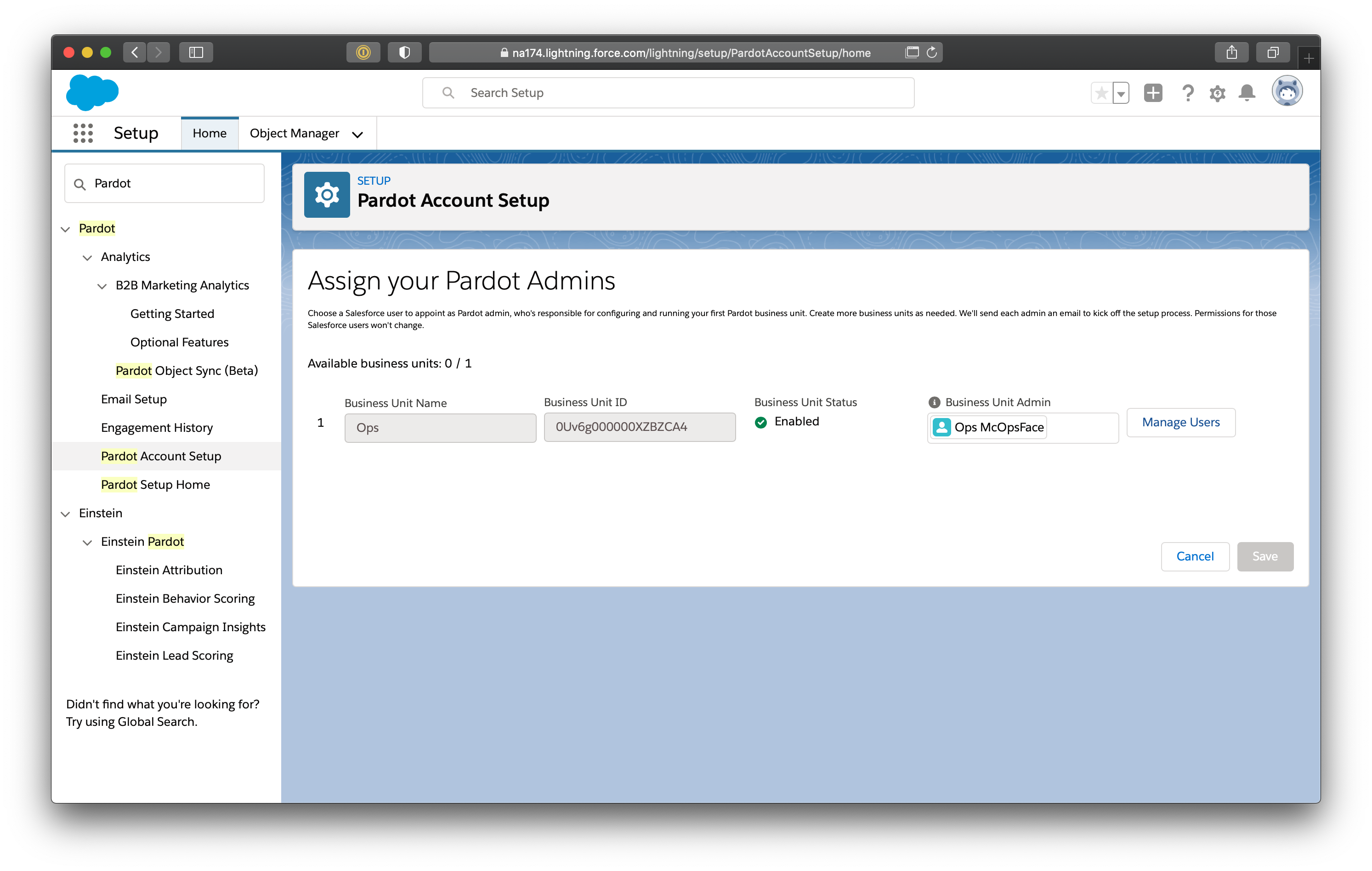
3. You may have multiple Pardot business units. Use the Business Unit ID of the one you want to connect with CaliberMind, and enter it into Pardot for CaliberMind.
Salesforce Security Token
Unless you have your Security Token documented you will have to create a new token inside your Salesforce account.
Go to Settings > Personal > ResetApiToken
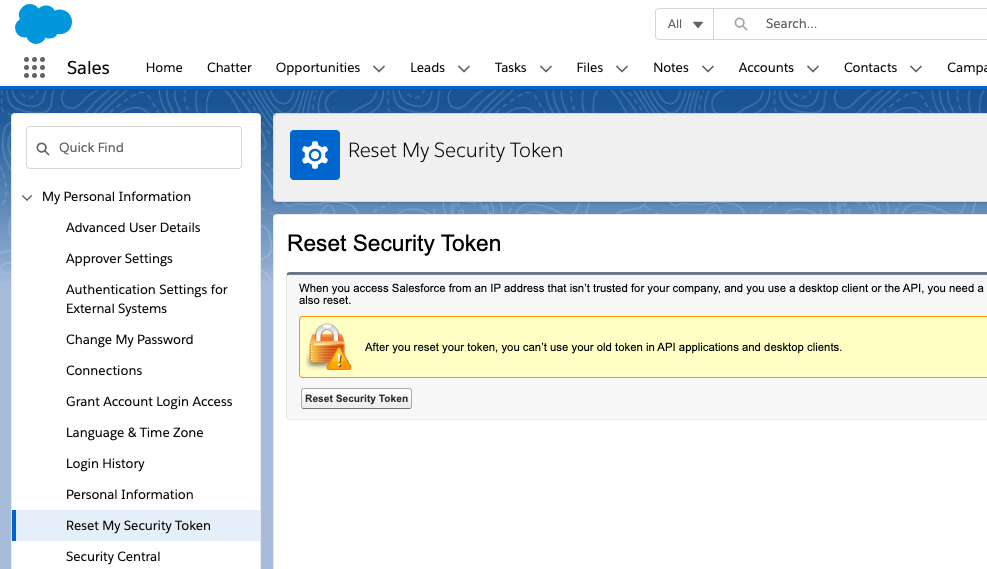
Setup Instructions
Step 1: Find API key, API version, and time zone
- Log in to your Pardot account.
- Navigate to the dropdown menu featuring your email. In the drop-down menu, click Settings.
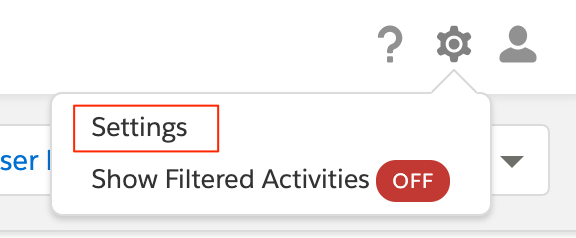
- Navigate to Home > Administration > Account, then click My Profile.
- Find the Time Zone and API User Key and make a note of them. You will need them to configure CaliberMind.
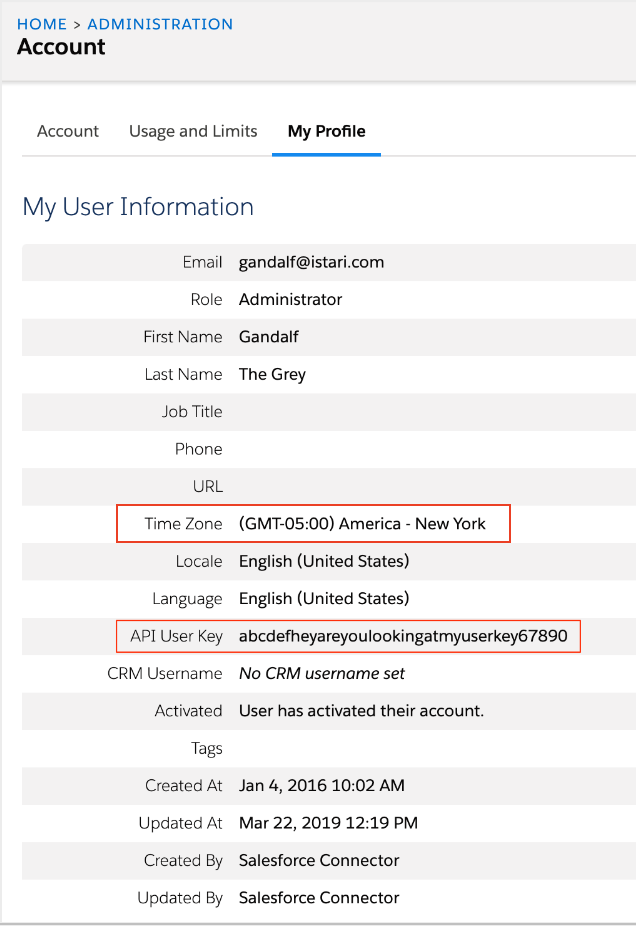
- Find your API Version and make a note of it. If your account has the Allow Multiple Prospects with the Same Email Address feature enabled, your API version is V4. Otherwise, your API version is V3.
*If you're not sure which version your account uses, see Pardot's API documentation
Step 2: Finish CaliberMind Configuration
- In the connector setup form, enter the Destination schema name of your choice.
- Enter your Pardot account email.
- Enter your Pardot password.
- Enter the API User key that you found in Step 1.
- Enter your Pardot Business Unit ID.
- Enter the Salesforce Security Token.
- Select the API version you are using from the API Version drop down.
- Choose your Daily API Call Limit. By default, the REST API call limit is 15,000 per day.
- Select the Time Zone that you found in Step 1.
- Click Save & Test. CaliberMind will take it from here and sync your Pardot data.
