System Overview
Getting Started
New to CaliberMind - Start Here!
How do I use CaliberMind's search functionality?
Company or Account Detail - Search Results
Campaign Detail - Search Results
Person Detail - Search Results
Opportunity Detail - Search Results
How Does CaliberMind Define a "Channel"?
What Is a CaliberMind Event or Event Table?
How to use Dashboards
CaliberMind Home Page - Updated
Quick Link Bookmarks
Connectors / Integrations
CaliberMind Connectors - Start Here!
Adding Your First Connector
CaliberMind Connectors
How to Connect: Act-On
How To Connect: AdRoll / RollWorks
How to Connect: G2, Bombora, or 6sense
How to Connect: Google Ads [via FiveTran]
How To Connect: Google Analytics
How to Connect: Google Sheets
How To Connect: HubSpot
How to Connect: Klaviyo [via FiveTran]
How To Connect: LinkedIn Ads
How To Connect: Marketo
How To Connect: Microsoft Dynamics
How To Connect: Outreach
How to Connect: Pardot [via FiveTran]
How to Connect: Salesforce [via FiveTran]
How to Connect: Segment [via FiveTran]
How to Connect: Twitter [via FiveTran]
How to Connect: ZoomInfo / DiscoverOrg
How To Connect: Google Campaign Manager 360
Kickfire
Setting Up the LinkedIn Push Connector
Setting Up the Salesforce Push Connector
How to Connect: Slack
Power BI/ Tableau/ Looker Connectors Article
Connecting Your Data Warehouse to CaliberMind - Start Here!
Connecting Tableau to CaliberMind
CaliberMind Data Export to Google Cloud Storage
Ingesting CaliberMind Data Into Snowflake
Pushing CaliberMind Person Engagement Data to Salesforce
Integrations Appendix by Connector
SFTP Connector - Updated 2021
Replicating CaliberMind Attribution Data to Salesforce
How to Connect Facebook Ads
How To Connect: Google Search Ads 360
KickFire De-Anonymization in CaliberMind
Field History SFDC Limits (Salesforce)
SFTP Synced Files - Making a Data Change
Connections - Email Notifications
CaliberMind Data Access FAQs
Microsoft Bing Connector [via FiveTran]
Connector Health and Web Tracker Health reports
Connectors Status Page
In-App Notifications
CaliberMind IP Addresses for Whitelisting
Developer Guide
Developer Guide - Start Here!
CaliberMind Entity Relations and System Tables
What is Google BigQuery
CaliberMind Common Data Sources
CaliberMind Identity Levels
System Configuration
Configuring Funnels
How to Set Up and Configure Funnels
Funnel Stages Configuration and Stage Definitions
Funnels FAQs Technical Documentation
Funnel Company Inclusion Configuration
Event Explore for Funnels
Funnel History Event Configuration
Funnel Static Event Configuration
Funnel Person Inclusion Configuration
Funnel Person Status Exits
Object Manager: Campaign Member
How to See Your Object Manager History and Revert Back to Previous Versions
Setting Your Saved Filters for In-App Reporting
Setting Up UTM Mapping in CaliberMind
UTM Parameters Formatting and Best Practices
Standard Channel Logic
Channel Ranking Logic
Custom SQL Data Transformations
Add BigQuery Users within CaliberMind
Remove a BigQuery User within CaliberMind
Adding Custom Columns in Salesforce
How to Email CaliberMind Reports
Setting Up Account Trend Emails
How does CaliberMind normalize the raw data for use?
List Builder
List Builder - Start Here!
What are Lists?
Creating a List Using the List Builder - Step-by-Step Instructions
Use Case Videos - Creating a List Using the List Builder
Importing a List
Downloading a List - Step-by-Step Instructions
Account List Upload - File Requirements
People List Upload - File Requirements
Campaign List Upload - File Requirements
Creating an Account List From a Campaign
Creating Company Lists in List Builder
Creating Company Lists using SQL
How to create a list of all Opportunities that have a very low Engagement
Where is my Segments Menu?
Keyboard Shortcuts using SQL
Web Tracker Installation & Settings
Web Tracker and Installation Settings - Start Here!
Installing AnalyticsJS (CaliberMind snippet)
Two ways to identify prospects that submit a form containing email address using AnalyticsJS
Install AnalyticsJS on a HubSpot website
Using AnalyticsJS Identify on embedded Hubspot forms
Using AnalyticsJS Identify on embedded Marketo forms
Types of Analytics.js Calls
Analytics.JS Overview
Using Analytics.js to Track Web and Product Events
How Cookie Settings Affect the Analytics.JS Tracking Script
Google Tag Manager (GTM) Ad Blockers
Using AnalyticsJS with Drift
Using AnalyticsJS with Qualified
How to check your AnalyticsJS implementation
Identify users using Intercom Messenger
Flows
CaliberMind's Most Popular Flows | Automations
How to use QuickFlows
Flows Status Page
Merge records in Salesforce CRM
Add a Quick-Flow to Salesforce Campaign
Using ClearBit Flows
Setting Up Workflow - Lead Deduplication
ZoomInfo - Add-to/Enrich your database
Setting Up Workflow - Website Repair
Setting Up Workflow - Account Deduplication
Creating Sales Campaigns from Salesloft and Outreach Activities
Setting Up Workflow - Contact Deduplication
Campaigns
Campaigns - Start Here!
Custom Programs for Campaigns
Campaign-Program Membership
Custom Campaigns
Program Logic for Campaigns
Setting Up Answers
Setting Up Answers - Start Here!
Using CaliberMind Answers to Understand Campaign Performance
Using CaliberMind Answers to Understand Account Engagement
Using CaliberMind Answers to Understand Funnel Performance
Using CaliberMind Answers to Understand Funnel Impact
Using CaliberMind Answers to Understand Funnel Flow
Ask Cal Custom AI Answer
Ask Cal Custom Answers: Use Cases
User Administration & SSO
Administration and SSO - Start Here!
Single Sign On (SSO) Setup
Manage Users - Viewing, Inviting, Updating Users and Roles
User Authentication and Provisioning
CaliberMind Data Warehouse Access in Google BigQuery
CaliberMind Insights Dashboards
Working in Insights
CaliberMind Insights - Browser Requirements
CaliberMind Insights - Sharing Dashboards & User Permissions
CaliberMind Insights - Navigating to Insights/Dashboard
CaliberMind Insights - Using Dashboards
CaliberMind Insights - Dashboard Refresh Schedule
CaliberMind Insights - Application Concepts and Terminology
CaliberMind Insights - Filters & Aggregation Type
Building Dashboards - Insights
Attribution Dashboards - Insights
Insights - Attribution - Start Here!
Insights - Attribution Terminology and Key Concepts
Insights - Attribution Overview Dashboard 2.0
Engagement Dashboards - Insights
Insights - Engagement - Start Here!
Insights - Engagement - Dashboard Terminology & Key Concepts
Insights - Engagement Overview
Insights - Engagement - System Account Detail
Insights - Engagement - Person Detail
Build Insights Dashboards - Start Here!
Creating a Custom Pipeline Dashboard (VIDEO)
CaliberMind Insights - Creating Custom Dashboards
Build Your Own Insights Pipeline Dashboard
Building Formulas with Functions
Insights - ROAS Dashboard Use Cases
Creating and Editing a Widget Formula
Using Conditional Statements
How is CaliberMind ROAS Reporting Different than Insights ROI?
Insights - ROI - Start Here!
How to Create a Filter Bookmark
Create Date Range Filters - Step-by-Step
Creating Formulas Based on Criteria and Conditions (Filters)
Insights Data Connector Health Dashboard
Dashboard Function Reference
Introduction to Formulas - Start Here!
Insights Web Tracker Health Dashboard
Using Quick Functions
Insights - ROAS Terminology & Key Concepts
Insights Engagement Dashboard - Aggregation Dates
Filters
Object Mapping for Filters - Start Here!
Custom Configuration for Object Mapping
Object Mapping Filters
How to Map Your Salesforce Opportunity Revenue Field
Object Mapping: Create a Filter
Object Mapping: Create a Mapping
Object Mapping: Create a Replacement
Object Mapping: Create a Campaign Substitution
Filters Update for Creating Filter Sets
Filter Drawer Definitions
CaliberMind Sandbox
GDPR Compliance with CaliberMind
Data Dictionary
Attribution
Analytics
Attribution
Attribution Overview: Summary Tab
Attribution Overview: Comparisons Tab
Attribution Overview: Explore Tab
Attribution Overview: Opps Tab
Attribution Overview: People Tab
Attribution Overview: Events Tab
Campaign Types: Best Practices for Easy-to-Read Attribution
Virtual Campaigns in CaliberMind
Attribution - CaliberMind versus Embedded Attribution in Salesforce?
Removal effect with a Markov chain model
Attribution Reports Summary
Demand Generation
Data Integrity
Customer Success
Understanding Reports
CaliberMind Analytics Concepts
Overview of Analytics and Attribution
Filters and Hyperlinks
Using the Engagement Trending Report
Analytics Reporting: Salesforce Custom Column Filter Support
Using Tags to Organize Your Lists
Attribution Overview - Campaign Performance Table
Using Campaign Lists in Dashboards
Using Company Lists in Dashboards
CaliberMind Metrics Definition
Product Attribution Dashboard
Self-Hosting CaliberMind AnalyticsJS
ROI
Revolutionizing Marketing ROI: CaliberMind's Innovative New Approach
Return On Ad Spend Dashboards
Revenue Contribution Reports Summary
Channel ROI Overview
Creating and maintaining a custom advertising budget for ROAS
Best Practices for Tracking Return-on-Ad-Spend (ROAS)
Why Is CaliberMind ROAS or ROI Different Than My Ad Platform?
Campaign ROI Overview
Budget for ROI Channel Reporting
Attribution Models
Choosing the Right Attribution Model
Attribution Models: First-Touch
Attribution Models: W-Shaped
Attribution Models: Middle
Chain-Based Attribution Model
The A-Shaped Model
Configurable Widgets
Ad Performance Report - Summary Tab
Ad Performance Report - Attribution Tab
Funnels
Funnels 101
Funnels - Start Here!
Marketing & Sales Funnel Foundations
What is a Marketing Funnel?
Sales Funnel Journey: Questions and Answers
Common Funnel Issues
Sales Funnel Glossary
Funnel Stage Definitions
Funnel Terms and Concepts
Sales Funnel Metrics
What is the difference between an Active Journey and a Journey?
In-App Funnels
Funnel Overview: Summary Tab
Funnel Overview: Progression Tab
Funnel Overview: Cohort Tab
Funnel Overview: Stage Analyzer Tab
Funnel Overview: Comparison Tab
Funnel Overview: Journeys Tab
Insights Funnels
Funnels Use Cases
What channels move journeys through a given stage?
How can I see the number of journeys in or passing through a funnel stage during a period of time?
What touches are influencing each step in the funnel?
How do I see the first event (or "tipping point") in each stage of my funnel?
Where are my customers stuck in journeys?
How do I know the last event that happened before a journey stage change?
How do I identify stage conversion rates?
Funnel Configuration - Insights
Funnel Trigger Events Dashboard
Insights Funnels Reports Explained
Funnel Trend Dashboard
What is a Starter Funnel?
Funnel Cohort Analysis Dashboard
Funnel Cohort Analysis Use Cases
Funnel Data Explore Dashboard
Introducing CaliberMind's Funnels
Funnels - Lead, Contact, Account, Opportunity Statuses and Stages
Pressure Event Dashboard 101
Demand Generation Funnel Dashboard
Engagement and ABM
Engagement Scoring
Model Configuration
Customize Engagement Scoring Models - Start Here!
Engagement Scoring Models Overview
How to Change Event Touch Scores
How to Add or Change Engagement Score Multipliers
Add or Change Engagement Score Filters
Create Multiple Engagement Score Models
Which touches and events are we scoring?
Sales Opportunity Data Model
Engagement Scoring Time Decay - How It Works & How to Change It
Custom Attribution Configuration - Custom Weighting
Using Engagement Score to Trigger an Update in Salesforce
Default ABM Scoring Logic
Recommended Weights for Engagement Scores
Engagement Reporting
Engagement: Summary Tab
Engagement Overview: Companies Tab
Engagement Overview: People Tab
Engagement Overview: Campaigns Tab
Engagement Overview: Explore Tab
Company Engagement AI Summary
Account-Based Marketing Reports
Linking to CaliberMind Reports in Salesforce
ABM Best Practices
Account-to-Lead (A2L) Matching
Lead-to-Account Matching (L2A)
Pushing CaliberMind ABM Scoring Fields to Salesforce.com
Slack AI Company Engagement Summary
3rd Party Intent Signals with Bombora
Tutorials and Use Cases
Digital Marketing Terminology
Customizing Report Visibility (Show/Hide)
How to Manage Your Offsite Events Using CaliberMind
How can I manage my BDR/SDR team activities with CaliberMind?
Combining Engagement Score with Attribution
Enabling the Sales Teams to see the Entire Buyers Journey
How Can I Identify High Risk Opportunities?
How does Sales leverage CaliberMind? Some key use cases.
Running a Sales/Pipeline Review with CaliberMind
How Is CaliberMind Different From My CRM Attribution?
CRM Campaign Member Status and Campaign Response Best Practices
How Do I Optimize Advertising Spend?
Campaign Best Practices Across Systems
How do I use CaliberMind to shorten our sales cycle?
Answering Business Questions Using CaliberMind Reports
Which of my leads are the most engaged?
How Do I Know If a Campaign Is Good or Bad?
How to Flatten Your Campaign Structure in Salesforce
- All Categories
- System Overview
- Flows
- Using ClearBit Flows
Using ClearBit Flows
Updated
by Eric Westerkamp
CaliberMind has a number of different workflows built specifically around Clearbit. These flows enable you to access many of the Clearbit capabilities. Outlined here is each specific flow and how they are used to enrich information within CaliberMind.
Flow Name | Description |
Clearbit: Combined Enrichment | Combined Enrichment takes an input list that contains Email addresses and enriches both the Account and Contact information. The results are placed into a new List that can then be used to send to Salesforce, a Marketing List, etc. |
Clearbit: Prospector Enrichment | Prospector enables you to take a list of accounts (by domain) and input titles, seniority and business unit information to find contacts. The results are put into a list that can be used to send to Salesforce or your marketing automation platform. |
Clearbit: Name to Domain Enrichment | Name to Domain will take a list of Account Names and enrich their Web-site domains. This is a useful enrichment when looking to take a list of source companies and eventually enrich the Account information and then specific targets at the company by title. |
Clearbit: Combined Enrichment
Using Clearbit Combined Enrichment is very easy. All you need is a source list that contains email addresses as input. When run the flow will take the input emails, enrich them for both Account and Contact information, and put them into an Output List.
To start the go to the Flows page and select New Flow. Once in select the Clearbit: Combined Enrichment Card.
List - This is the name of the Source list that should contains your email addresses. Select the list from the drop-down.
Table name - Table name shows you what the name of the resulting table will be once the flow has run.
Email Column - Select the column (from all columns in the source list) that contains the email addresses.
Limit - Limit will reduce the number of calls made to Clearbit to a maximum provided in the Limit number. Use this to cap the number of calls and make sure you don't exceed your credit limits against Clearbit.
Once you have set your List and Column name set the schedule (None to run once) and if you want the flow to run directly after the save. Select Save from the upper right of the screen.
Ex. Screen
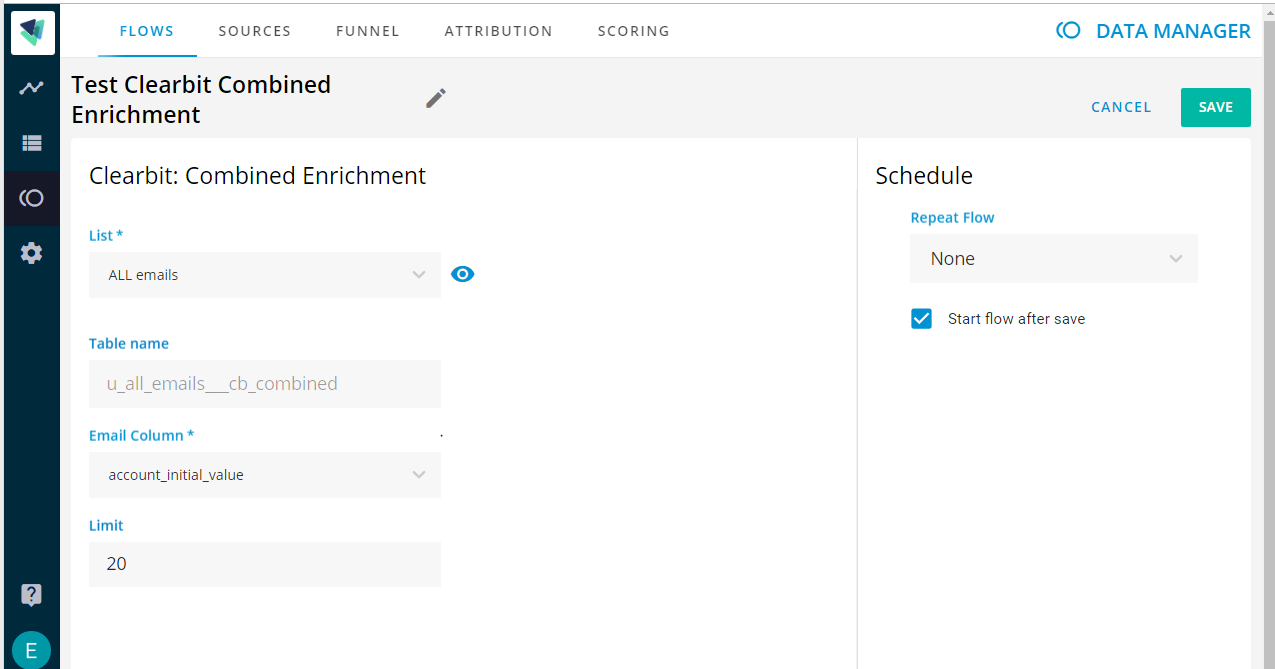
Once the flow has run a new list will be generated and available in the List Builder. The name will be <<Source Name>> - Clearbit Combined Enriched where <<Source Name>> is the original name of your list.
The resulting list will contain all of the original columns and be augmented with new columns based on the data returned by Clearbit's enrichment. You can see an example of the resulting columns below.
Clearbit: Name to Domain
Clearbit Name to Domain enrichment allows you to take an input list of company names and enrich them with the company's domains. Those domains can then be used to send to other calls to get the company firmographic information and potentially prospect for contacts.
List - This is the name of the Source list that should contains your source company names.
Table name - Table name shows you what the name of the resulting table will be once the flow has run.
Company Name Column - Select the column (from all columns in the source list) that contains the source company names.
Limit - Limit will reduce the number of calls made to Clearbit to a maximum provided in the Limit number. Use this to cap the number of calls and make sure you don't exceed your credit limits against Clearbit.
Once you have set your List and Column name set the schedule (None to run once) and if you want the flow to run directly after the save. Select Save from the upper right of the screen.
Ex. Screen
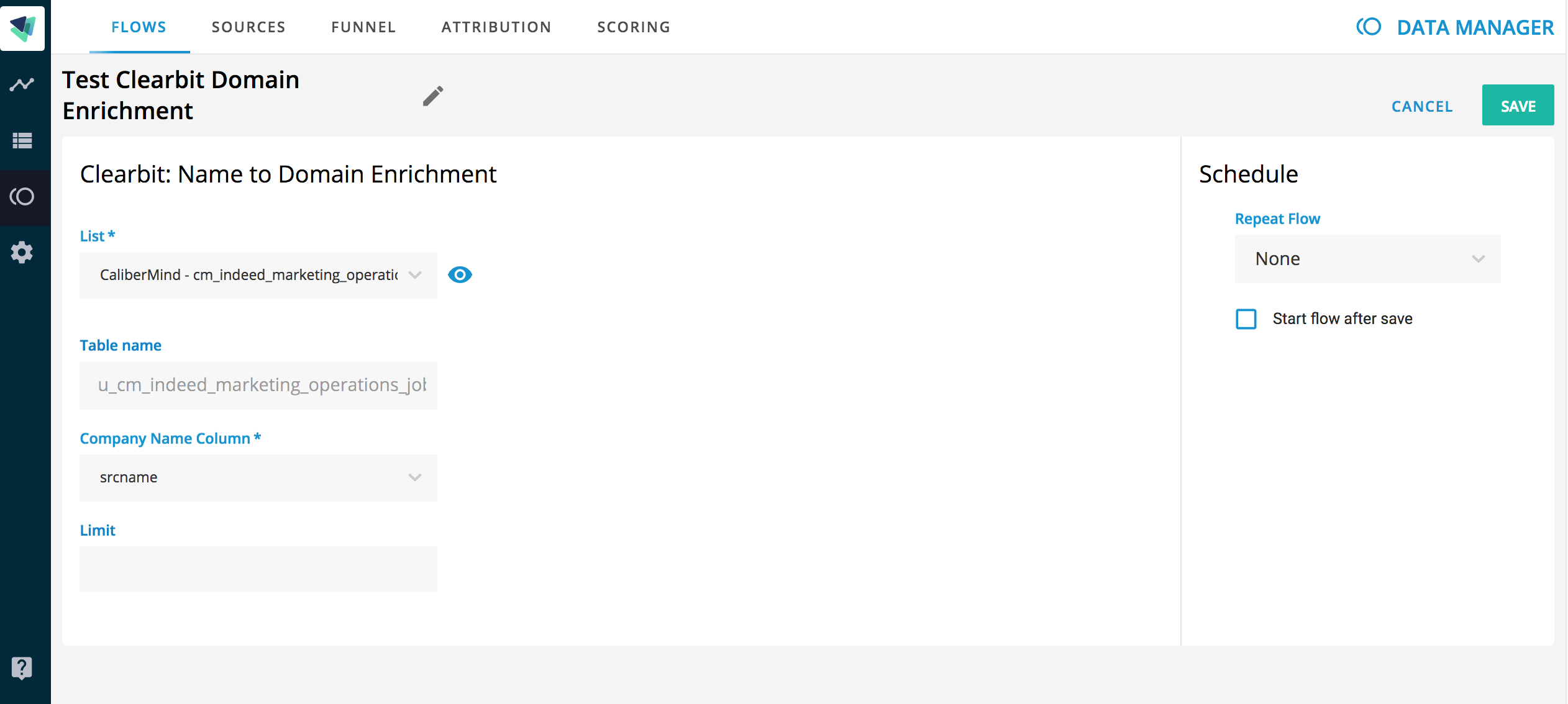
Once the flow has run a new list will be generated and available in the List Builder. The name will be <<Source Name>> - Clearbit Domain Enriched where <<Source Name>> is the original name of your list.
The resulting list will contain all of the original columns and be augmented with new columns that contain the Domain information. The result list will only contain rows for the Companies that could be successfully enriched. Below you can see a sample of the output.
Output List Format - Note that the original columns from the source list will appear in the output as the first set of columns.
enriched_record - Raw output from Clearbit. Ex. {"name":1-800-Flowers.com"}
enrichment_timestamp - The date and time of the enrichment. Ex. 2019-03-14T16:40:01.89456
domain - The clear text version of the enriched domain. Ex. 1800flowers.com
logo - The URL of the logo on Clearbit's site Ex. https://logo.clearbit.com/1800flowers.com
name - The company name Normalized. Ex. 1-800-Flowers.com or 3M
date - Normalized date showing jus the date enrichment occurred
enrichment rank - internal CaliberMind index of the enrichment if multiple enrichments on the company have occurred
Clearbit: Prospector Enrichment
Prospector enrichment allows you to start with a company domain and then find target prospects at the company using a combination of Title, Seniority and Functional area. This API is critical to any organization that wants to find new contacts at target companies.
List - This is the name of the Source list that should contains your source company domains.
Table name - Table name shows you what the name of the resulting table will be once the flow has run.
Domain - This is the field name in your source list that contains the domain names. A value is required.
Domain Limit -
Roles - Drop Down list of Clearbit Roles that you can select from. Multiple selections are possible. Ex. Marketing, Legal, Engineering. No value is required.
Seniorities - Drop Down list of Seniorities. List contains Executive, Director, Manager. No value is required and multiple values are possible.
Titles - Comma separated list of Titles you wish to search for. Ex. Marketing Operations, Business Analyst, VP Engineering. No value is required.
City - Filter the list to just prospects in a certain city.
State - Filter the list to just prospects in a certain state.
Countries - Filter the list to just prospects in a specific Country.
Name - Filter the list to just prospects with a specific name
EU Suppression - Drop down list of options for specific filtering of contacts in the European Union
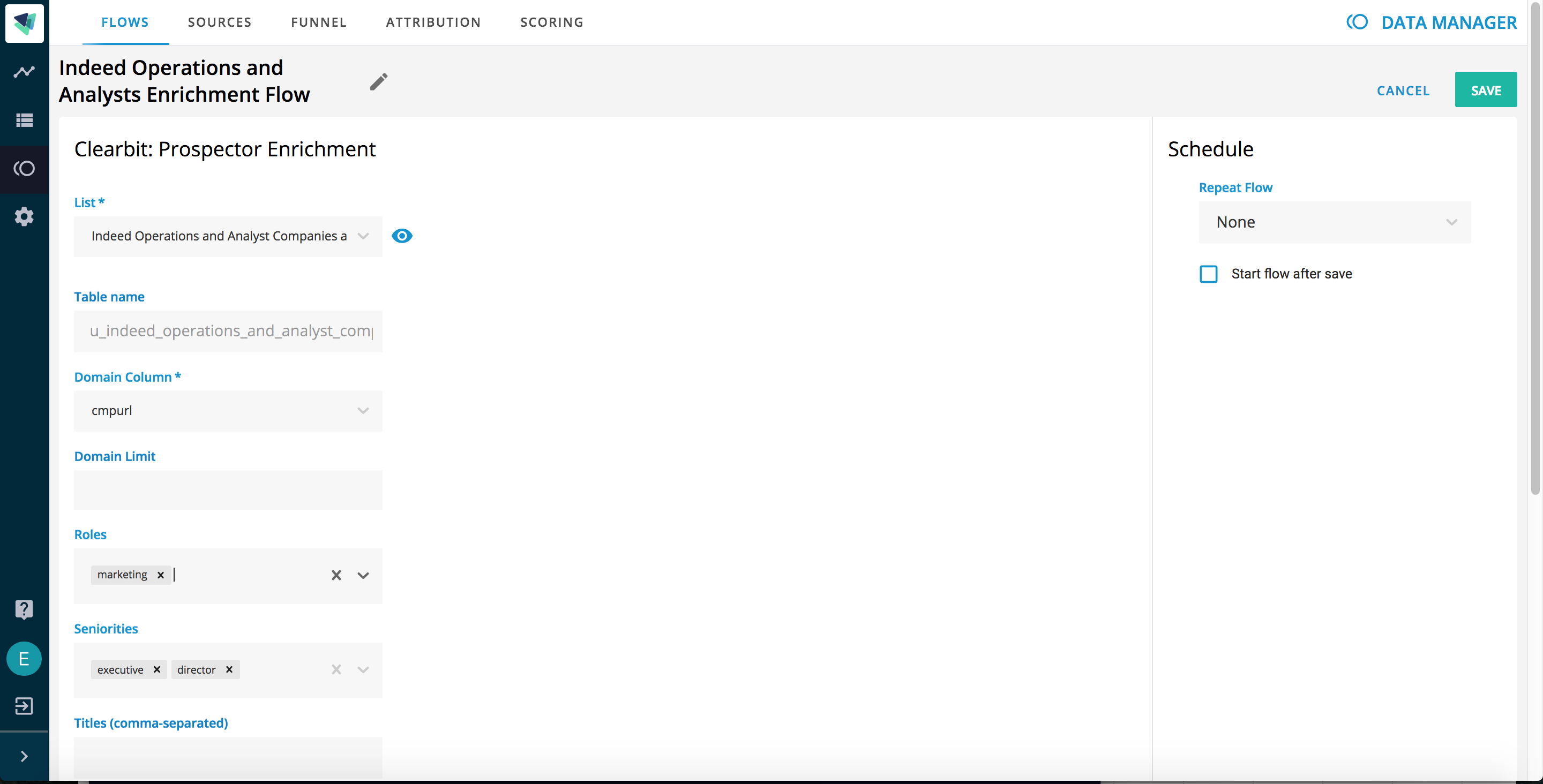
For all examples below it is assumed that the List and Domain field have been set.
Example 1 - say you wish to search all companies for Marketing ALL marketing executives. Set Roles to Marketing, Seniorities to Executive and leave all other fields blank.
Example 2 - what if you want all Business Analysts in the company? Set the Titles field to Business Analyst and the rest blank.
Example 3 - Maybe the last example didn't get you the results you want so instead try a specific Role but broaden the title? Set Roles to Information Technology and Marketing but Titles to Analyst.
The results will contain the original columns in the input file plus the following new enriched columns.
enriched_record - Raw output from Clearbit. Ex. {"domain":"14west.us","roles:[marketing"}
enrichment_timestamp - The date and time of the enrichment. Ex. 2019-03-14T16:40:01.89456
company_name - The prospects company name. Ex. 14 West, 3M, IBM
email - prospects email. Ex. bob@gmail.com
id - Clearbit ID for the contact
linkedin - Linkedin URL for the contact if known
location - CIty, State, Country for the contact. Ex. Baltimore, MD, US
name_family_name - Contacts Last Name
name_full_name - Contacts Full Name (First and Last)
name_given_name - Contacts First Name
role - Role in the company, i.e. Marketing, Engineering, Information Technology
seniority - One of the three seniority levels from Clearbit. Ex. Director, Executive or Manager
title - Persons title. Ex. Director of Online Marketing, CMO, VP Engineering
verified - if True then Clearbit has an exact match based on Email.
avatar - link to the contacts avatar
twitter - contacts twitter handle if known
facebook - contacts facebook link if known
date - Normalized date when the contact record was last updated.
