System Overview
Getting Started
New to CaliberMind - Start Here!
How do I use CaliberMind's search functionality?
Company or Account Detail - Search Results
Campaign Detail - Search Results
Person Detail - Search Results
Opportunity Detail - Search Results
How Does CaliberMind Define a "Channel"?
What Is a CaliberMind Event or Event Table?
How to use Dashboards
CaliberMind Home Page - Updated
Quick Link Bookmarks
Connectors / Integrations
CaliberMind Connectors - Start Here!
Adding Your First Connector
CaliberMind Connectors
How to Connect: Act-On
How To Connect: AdRoll / RollWorks
How to Connect: G2, Bombora, or 6sense
How to Connect: Google Ads [via FiveTran]
How To Connect: Google Analytics
How to Connect: Google Sheets
How To Connect: HubSpot
How to Connect: Klaviyo [via FiveTran]
How To Connect: LinkedIn Ads
How To Connect: Marketo
How To Connect: Microsoft Dynamics
How To Connect: Outreach
How to Connect: Pardot [via FiveTran]
How to Connect: Salesforce [via FiveTran]
How to Connect: Segment [via FiveTran]
How to Connect: Twitter [via FiveTran]
How to Connect: ZoomInfo / DiscoverOrg
How To Connect: Google Campaign Manager 360
Kickfire
Setting Up the LinkedIn Push Connector
Setting Up the Salesforce Push Connector
How to Connect: Slack
Power BI/ Tableau/ Looker Connectors Article
Connecting Your Data Warehouse to CaliberMind - Start Here!
Connecting Tableau to CaliberMind
CaliberMind Data Export to Google Cloud Storage
Ingesting CaliberMind Data Into Snowflake
Pushing CaliberMind Person Engagement Data to Salesforce
Integrations Appendix by Connector
SFTP Connector - Updated 2021
Replicating CaliberMind Attribution Data to Salesforce
How to Connect Facebook Ads
How To Connect: Google Search Ads 360
KickFire De-Anonymization in CaliberMind
Field History SFDC Limits (Salesforce)
SFTP Synced Files - Making a Data Change
Connections - Email Notifications
CaliberMind Data Access FAQs
Microsoft Bing Connector [via FiveTran]
Connector Health and Web Tracker Health reports
Connectors Status Page
In-App Notifications
CaliberMind IP Addresses for Whitelisting
Developer Guide
Developer Guide - Start Here!
CaliberMind Entity Relations and System Tables
What is Google BigQuery
CaliberMind Common Data Sources
CaliberMind Identity Levels
System Configuration
Configuring Funnels
How to Set Up and Configure Funnels
Funnel Stages Configuration and Stage Definitions
Funnels FAQs Technical Documentation
Funnel Company Inclusion Configuration
Event Explore for Funnels
Funnel History Event Configuration
Funnel Static Event Configuration
Funnel Person Inclusion Configuration
Funnel Person Status Exits
Object Manager: Campaign Member
How to See Your Object Manager History and Revert Back to Previous Versions
Setting Your Saved Filters for In-App Reporting
Setting Up UTM Mapping in CaliberMind
UTM Parameters Formatting and Best Practices
Standard Channel Logic
Channel Ranking Logic
Custom SQL Data Transformations
Add BigQuery Users within CaliberMind
Remove a BigQuery User within CaliberMind
Adding Custom Columns in Salesforce
How to Email CaliberMind Reports
Setting Up Account Trend Emails
How does CaliberMind normalize the raw data for use?
List Builder
List Builder - Start Here!
What are Lists?
Creating a List Using the List Builder - Step-by-Step Instructions
Use Case Videos - Creating a List Using the List Builder
Importing a List
Downloading a List - Step-by-Step Instructions
Account List Upload - File Requirements
People List Upload - File Requirements
Campaign List Upload - File Requirements
Creating an Account List From a Campaign
Creating Company Lists in List Builder
Creating Company Lists using SQL
How to create a list of all Opportunities that have a very low Engagement
Where is my Segments Menu?
Keyboard Shortcuts using SQL
Web Tracker Installation & Settings
Web Tracker and Installation Settings - Start Here!
Installing AnalyticsJS (CaliberMind snippet)
Two ways to identify prospects that submit a form containing email address using AnalyticsJS
Install AnalyticsJS on a HubSpot website
Using AnalyticsJS Identify on embedded Hubspot forms
Using AnalyticsJS Identify on embedded Marketo forms
Types of Analytics.js Calls
Analytics.JS Overview
Using Analytics.js to Track Web and Product Events
How Cookie Settings Affect the Analytics.JS Tracking Script
Google Tag Manager (GTM) Ad Blockers
Using AnalyticsJS with Drift
Using AnalyticsJS with Qualified
How to check your AnalyticsJS implementation
Identify users using Intercom Messenger
Flows
CaliberMind's Most Popular Flows | Automations
How to use QuickFlows
Flows Status Page
Merge records in Salesforce CRM
Add a Quick-Flow to Salesforce Campaign
Using ClearBit Flows
Setting Up Workflow - Lead Deduplication
ZoomInfo - Add-to/Enrich your database
Setting Up Workflow - Website Repair
Setting Up Workflow - Account Deduplication
Creating Sales Campaigns from Salesloft and Outreach Activities
Setting Up Workflow - Contact Deduplication
Campaigns
Campaigns - Start Here!
Custom Programs for Campaigns
Campaign-Program Membership
Custom Campaigns
Program Logic for Campaigns
Setting Up Answers
Setting Up Answers - Start Here!
Using CaliberMind Answers to Understand Campaign Performance
Using CaliberMind Answers to Understand Account Engagement
Using CaliberMind Answers to Understand Funnel Performance
Using CaliberMind Answers to Understand Funnel Impact
Using CaliberMind Answers to Understand Funnel Flow
Ask Cal Custom AI Answer
Ask Cal Custom Answers: Use Cases
User Administration & SSO
Administration and SSO - Start Here!
Single Sign On (SSO) Setup
Manage Users - Viewing, Inviting, Updating Users and Roles
User Authentication and Provisioning
CaliberMind Data Warehouse Access in Google BigQuery
CaliberMind Insights Dashboards
Working in Insights
CaliberMind Insights - Browser Requirements
CaliberMind Insights - Sharing Dashboards & User Permissions
CaliberMind Insights - Navigating to Insights/Dashboard
CaliberMind Insights - Using Dashboards
CaliberMind Insights - Dashboard Refresh Schedule
CaliberMind Insights - Application Concepts and Terminology
CaliberMind Insights - Filters & Aggregation Type
Building Dashboards - Insights
Attribution Dashboards - Insights
Insights - Attribution - Start Here!
Insights - Attribution Terminology and Key Concepts
Insights - Attribution Overview Dashboard 2.0
Engagement Dashboards - Insights
Insights - Engagement - Start Here!
Insights - Engagement - Dashboard Terminology & Key Concepts
Insights - Engagement Overview
Insights - Engagement - System Account Detail
Insights - Engagement - Person Detail
Build Insights Dashboards - Start Here!
Creating a Custom Pipeline Dashboard (VIDEO)
CaliberMind Insights - Creating Custom Dashboards
Build Your Own Insights Pipeline Dashboard
Building Formulas with Functions
Insights - ROAS Dashboard Use Cases
Creating and Editing a Widget Formula
Using Conditional Statements
How is CaliberMind ROAS Reporting Different than Insights ROI?
Insights - ROI - Start Here!
How to Create a Filter Bookmark
Create Date Range Filters - Step-by-Step
Creating Formulas Based on Criteria and Conditions (Filters)
Insights Data Connector Health Dashboard
Dashboard Function Reference
Introduction to Formulas - Start Here!
Insights Web Tracker Health Dashboard
Using Quick Functions
Insights - ROAS Terminology & Key Concepts
Insights Engagement Dashboard - Aggregation Dates
Filters
Object Mapping for Filters - Start Here!
Custom Configuration for Object Mapping
Object Mapping Filters
How to Map Your Salesforce Opportunity Revenue Field
Object Mapping: Create a Filter
Object Mapping: Create a Mapping
Object Mapping: Create a Replacement
Object Mapping: Create a Campaign Substitution
Filters Update for Creating Filter Sets
Filter Drawer Definitions
CaliberMind Sandbox
GDPR Compliance with CaliberMind
Data Dictionary
Attribution
Analytics
Attribution
Attribution Overview: Summary Tab
Attribution Overview: Comparisons Tab
Attribution Overview: Explore Tab
Attribution Overview: Opps Tab
Attribution Overview: People Tab
Attribution Overview: Events Tab
Campaign Types: Best Practices for Easy-to-Read Attribution
Virtual Campaigns in CaliberMind
Attribution - CaliberMind versus Embedded Attribution in Salesforce?
Removal effect with a Markov chain model
Attribution Reports Summary
Demand Generation
Data Integrity
Customer Success
Understanding Reports
CaliberMind Analytics Concepts
Overview of Analytics and Attribution
Filters and Hyperlinks
Using the Engagement Trending Report
Analytics Reporting: Salesforce Custom Column Filter Support
Using Tags to Organize Your Lists
Attribution Overview - Campaign Performance Table
Using Campaign Lists in Dashboards
Using Company Lists in Dashboards
CaliberMind Metrics Definition
Product Attribution Dashboard
Self-Hosting CaliberMind AnalyticsJS
ROI
Revolutionizing Marketing ROI: CaliberMind's Innovative New Approach
Return On Ad Spend Dashboards
Revenue Contribution Reports Summary
Channel ROI Overview
Creating and maintaining a custom advertising budget for ROAS
Best Practices for Tracking Return-on-Ad-Spend (ROAS)
Why Is CaliberMind ROAS or ROI Different Than My Ad Platform?
Campaign ROI Overview
Budget for ROI Channel Reporting
Attribution Models
Choosing the Right Attribution Model
Attribution Models: First-Touch
Attribution Models: W-Shaped
Attribution Models: Middle
Chain-Based Attribution Model
The A-Shaped Model
Configurable Widgets
Ad Performance Report - Summary Tab
Ad Performance Report - Attribution Tab
Funnels
Funnels 101
Funnels - Start Here!
Marketing & Sales Funnel Foundations
What is a Marketing Funnel?
Sales Funnel Journey: Questions and Answers
Common Funnel Issues
Sales Funnel Glossary
Funnel Stage Definitions
Funnel Terms and Concepts
Sales Funnel Metrics
What is the difference between an Active Journey and a Journey?
In-App Funnels
Funnel Overview: Summary Tab
Funnel Overview: Progression Tab
Funnel Overview: Cohort Tab
Funnel Overview: Stage Analyzer Tab
Funnel Overview: Comparison Tab
Funnel Overview: Journeys Tab
Insights Funnels
Funnels Use Cases
What channels move journeys through a given stage?
How can I see the number of journeys in or passing through a funnel stage during a period of time?
What touches are influencing each step in the funnel?
How do I see the first event (or "tipping point") in each stage of my funnel?
Where are my customers stuck in journeys?
How do I know the last event that happened before a journey stage change?
How do I identify stage conversion rates?
Funnel Configuration - Insights
Funnel Trigger Events Dashboard
Insights Funnels Reports Explained
Funnel Trend Dashboard
What is a Starter Funnel?
Funnel Cohort Analysis Dashboard
Funnel Cohort Analysis Use Cases
Funnel Data Explore Dashboard
Introducing CaliberMind's Funnels
Funnels - Lead, Contact, Account, Opportunity Statuses and Stages
Pressure Event Dashboard 101
Demand Generation Funnel Dashboard
Engagement and ABM
Engagement Scoring
Model Configuration
Customize Engagement Scoring Models - Start Here!
Engagement Scoring Models Overview
How to Change Event Touch Scores
How to Add or Change Engagement Score Multipliers
Add or Change Engagement Score Filters
Create Multiple Engagement Score Models
Which touches and events are we scoring?
Sales Opportunity Data Model
Engagement Scoring Time Decay - How It Works & How to Change It
Custom Attribution Configuration - Custom Weighting
Using Engagement Score to Trigger an Update in Salesforce
Default ABM Scoring Logic
Recommended Weights for Engagement Scores
Engagement Reporting
Engagement: Summary Tab
Engagement Overview: Companies Tab
Engagement Overview: People Tab
Engagement Overview: Campaigns Tab
Engagement Overview: Explore Tab
Company Engagement AI Summary
Account-Based Marketing Reports
Linking to CaliberMind Reports in Salesforce
ABM Best Practices
Account-to-Lead (A2L) Matching
Lead-to-Account Matching (L2A)
Pushing CaliberMind ABM Scoring Fields to Salesforce.com
Slack AI Company Engagement Summary
3rd Party Intent Signals with Bombora
Tutorials and Use Cases
Digital Marketing Terminology
Customizing Report Visibility (Show/Hide)
How to Manage Your Offsite Events Using CaliberMind
How can I manage my BDR/SDR team activities with CaliberMind?
Combining Engagement Score with Attribution
Enabling the Sales Teams to see the Entire Buyers Journey
How Can I Identify High Risk Opportunities?
How does Sales leverage CaliberMind? Some key use cases.
Running a Sales/Pipeline Review with CaliberMind
How Is CaliberMind Different From My CRM Attribution?
CRM Campaign Member Status and Campaign Response Best Practices
How Do I Optimize Advertising Spend?
Campaign Best Practices Across Systems
How do I use CaliberMind to shorten our sales cycle?
Answering Business Questions Using CaliberMind Reports
Which of my leads are the most engaged?
How Do I Know If a Campaign Is Good or Bad?
How to Flatten Your Campaign Structure in Salesforce
Table of Contents
- All Categories
- System Overview
- System Configuration
- Setting Up Account Trend Emails
Setting Up Account Trend Emails
What Is an Account Trend Email?
An account trend email is a tool to help deliver the most or least engaged accounts to the people who need to act on that change. It leverages your default engagement (or surge scoring) model and system administrators can make various configuration choices to ensure only the most relevant accounts are being surfaced via email.
The Purpose of Account Trend Emails
"Time kills all deals" is a popular phrase in sales leadership circles for good reason. Marketers struggle to balance the need to gate hand raises being flagged to the sales team so they aren't buried in alerts with the desire to elevate accounts that are showing signs of brand engagement.
Salespeople are also already overwhelmed by the technology at their fingertips--sometimes lower tech is better tech when it comes to interacting with sales. By providing our customers unlimited read-only licenses and a way to email only the most relevant accounts, we give salespeople an easy way to see not only which accounts are engaged with your brand but also exactly what they are engaging with.
Account scoring helps marketing and sales by ranking accounts according to their level of engagement and surfacing top engaged accounts to the sales team in a format that works for them.
Account Trend emails are also a great mechanism for flagging highly engaged customers that may be ripe for an upsell and accounts that are not at all engaged and may be at risk for churn. By elevating these accounts via email with links to your CRM and CaliberMind, we're also giving customer success a window into what accounts are (or are no longer) doing.
Account Trend Email - Assumptions
You are a CaliberMind Administrator
You have purchased "ABM Engagement" or Surge Scoring
You have a default Surge Scoring Model
You want to alert the Account Owner
Emails should go out once per week
Account Trend Email - Explanation
The Configuration Screen
This screen is found by clicking on the Settings cog and then "Emails" in the left-hand menu bar.
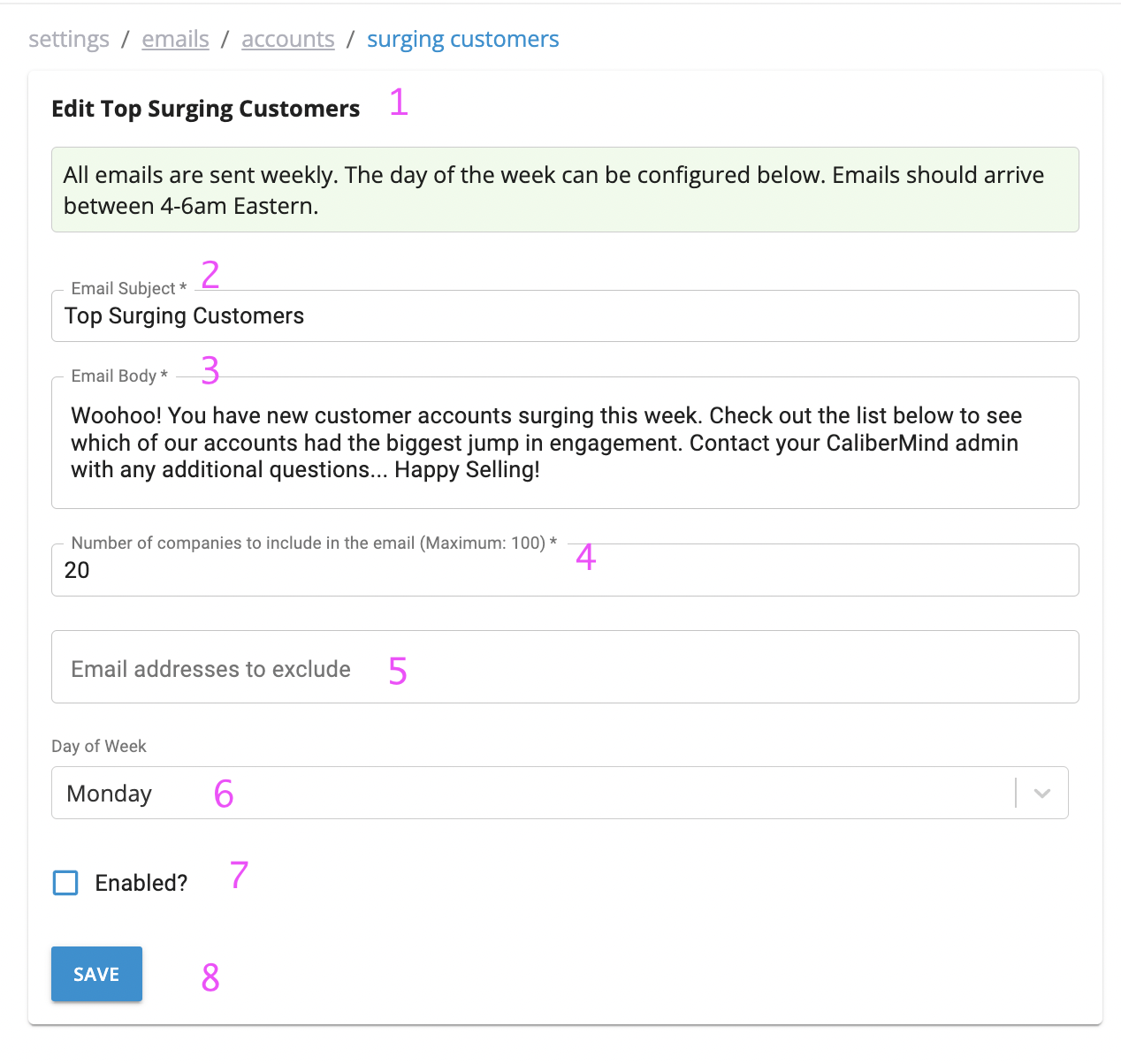
- This is the name of the kind of email you are configuring. You have three options:
- Top Surging Customers: These are the accounts with a closed-won opportunity that are the most engaged according to your default scoring model.
- Top Surging Non-Customers: These are the accounts without a closed-won opportunity that are the most engaged according to your default scoring model.
- Disengaging Customers: These are the accounts with a closed-won opportunity that are the least engaged according to your default scoring model.
- The "email subject" will appear in both your email alert subject line and the header of your email alert (pictured below under "2" in An Example Account Trend Email).
- "Email body" is an opportunity for you to give the recipient more context. We recommend explaining why they are getting the email and where they can click on the email to get more information.
- This is where you can type in the number of accounts you elevate to the sales team. We limit the volume to 100 accounts but recommend keeping the list much smaller to avoid overload. For example, at CaliberMind we only elevate the 5 most engaged accounts.
- This field allows you to remove certain people from the email alerts. This could be used to suppress emails for catch-all owners for non-sellable territories or to remove people who have requested not to be alerted.
- This is where you indicate which day of the week these alerts should go out. Mondays allow you to show which accounts were engaging over the prior week and Fridays allow you to show what's engaging this week. Which day you will select will depend on the preference of your account executive and customer success teams.
- This toggle should be turned on when your team agrees the alerts should go live. We recommend communicating with your internal stakeholders prior to turning this on so they know what to do expect and how to interact with these alerts.
- Changes to your configuration will not automatically be applied. Please click "Save" when you update your configuration.
An Example Account Trend Email
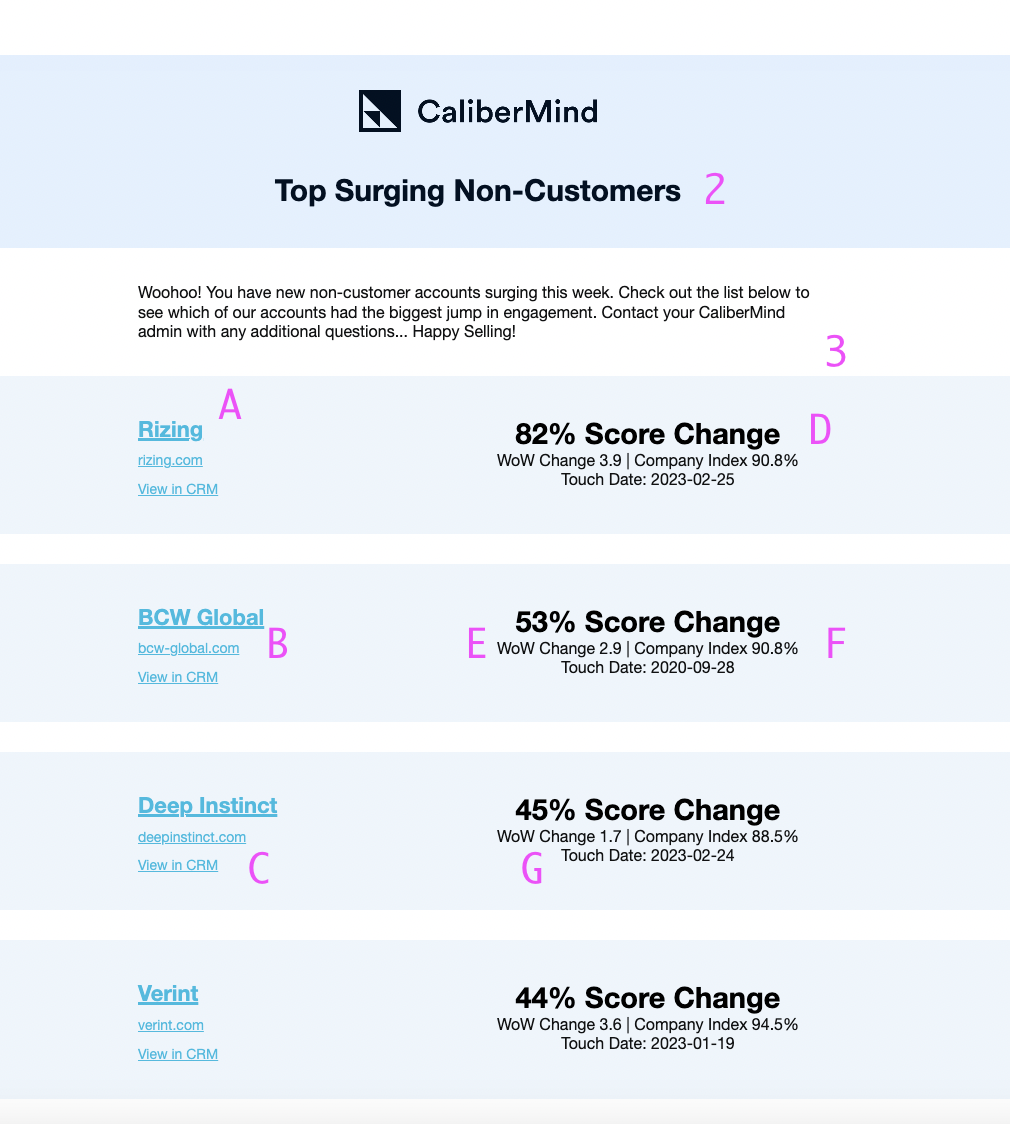
- This is where the subject line will also appear in the body of the email alert.
- This is where your description will appear in the body of the email alert.
A. The account name will link to your CaliberMind Account Detail page. This page lists an engagement timeline for your account, including details on who is engaging, what they engaged with, and how these interactions are scored.
B. This is the URL of the business and allows sales or customer success to research the prospect or customer.
C. The link to your CRM will provide a clickable link for your internal personnel to research what is being logged in your CRM.
D. Score Change is the percentage change in the account score compared to the prior week. This will be positive for accounts that are becoming more engaged and negative for accounts that are engaging less.
E. WoW Change is the number of points engagement went up or down versus the prior week's engagement score.
F. Company Index is the percentile the account is in when it comes to engagement scores. For example, top accounts should be close to the 100th percentile but will vary by territory. In territories where engagement is higher, their top account percentiles will also be higher.
G. The last engagement date is the last day someone proactively engaged with your brand or performed an inbound activity such as viewing your website, becoming a campaign member, or replying to an email. What is included as a "Last Engagement" will also depend on how your system is configured (i.e., which systems are connected) and your default engagement scoring model.
Account Trend Email - Use Cases
The Original Use Case: NetApp
A few truths influenced the direction of CaliberMind’s Surge Scoring project with NetApp. As a rule, salespeople:
- Don’t want to be distracted by a lot of low-intent or “noise”
- Only care about a subset of targets or the most ready-to-buy accounts
- Don’t want to log into another system
We developed a reporting structure that only elevated the most engaged target accounts in a given salesperson’s territory. To do this, we avoided promoting one-off activities with the NetApp brand. Instead, we used a scoring model to look at the aggregate of activities across every account over a limited period. What made the alerts valuable was the ability to sort and display only the companies with a change in engagement.
The result was an email delivered to each rep at the beginning of the week showcasing accounts they cared about that were proactively engaging with the NetApp brand.
“In our first quarter of surge email deployment, we identified surges in about 20% of our priority target account list. As a result, sales opened 733 new opportunities at those accounts within the same quarter,” reported Tracy Earles, Senior Director of Marketing Analytics.
When Do I Use Top Surging Customer Accounts?
If you have an upsell motion or would like to pursue renewals early, knowing which accounts are engaging with your brand and product can help identify the people who will be the most receptive to such a strategy. We recommend sending these alerts to your customer success or account executive team -- whichever team is responsible for these upsell and renewal sales.
When Do I Use Top Surging Non-Customer Accounts?
Non-Customer account alerts are the perfect tool to help your sales team understand whether their outreach is increasing engagement. It also helps them understand the full impact of your marketing efforts. When they can see all of the interactions that take place before an account engages with sales, they can better tailor their outbound efforts and dramatically shorten the sales cycle. Some customers have reported as much as a six-week decrease in sales cycle timelines.
When Do I Use Disengaging Accounts?
Chances are high that your company has a retention initiative. This tool is meant to help with those efforts. If your customer success team can see who is using the product less, they can get in front of training and adoption issues. Because you can see exactly what people are or are not engaging with, your proactive interventions can be tailored to the customer--and we all know how important personalization is when interacting with anyone online!
