Table of Contents
Company or Account Detail - Search Results
Why search for a company in CaliberMind?
Searching for a record in CaliberMind can reveal a ton of details about that record, which makes the detail pages ideal for:
- Demonstrating the full breadth of brand interactions CaliberMind captures
- Illustrating models through specific examples
- Showing sales how attribution models calculate credit across touchpoints
- Troubleshooting reports
What can I see when I search for an account in CaliberMind?
When people search for an account in CaliberMind, they will be presented with highly detailed lists and summary information related to the products they have purchased in CaliberMind. For example, if (and only if) a customer has purchased funnels, they will see funnel journey details for the given account.
The following is a description of each possible section and how someone may benefit by using it.
The Company Detail Header
The header on any object detail page (account included) will remain the same no matter which tab you view. We've labeled each distinct value on the Company Detail Header with a number and listed a corresponding description below the image.
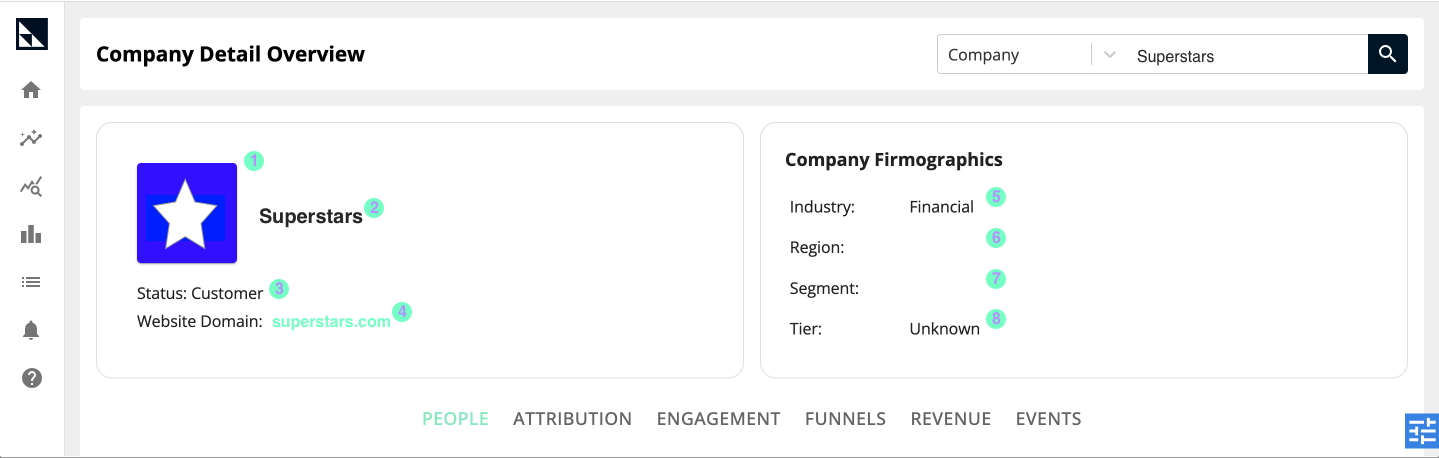
Company Header Details
- Company Logo - Displays the logo for the Company selected when available.
- Company Name - Displays the Company or Account Name, which may be extrapolated from the CRM's lead object "Company Name" field if you're viewing a lead record.
- Status - If your company uses an Account Status field and has mapped it in the Object Manager, the values will display here.
- Website Domain - This is a clickable link to the Company’s website.
- Industry - If you've taken advantage of CaliberMind's ability to normalize industry data, this will contain the industry category the company falls under. Otherwise, it will list whatever your sales team/marketers/enrichment platform has populated.
- Region - If your company reports by region and the appropriate account object CRM field has been mapped to our Company Region field using the account mapping tool in our Object Manager, the region value will appear here.
- Segment - If your company reports by Segment and the appropriate account object CRM field has been mapped to our Company Segment field using the account mapping tool in our Object Manager, the Segment will appear here.
- Tier - If your company reports by Tier and the appropriate account object CRM field has been mapped to our Company Tier field using the account mapping tool in our Object Manager, the Tier will appear here.
Company Tabs
The tabs beneath an account record's headers allow you to see summary information specific to that account.

Here are a few reasons you may want to use each tab:
- People: "I want to know what kind of contacts are interacting with my brand at this account."
- Attribution: "I want to see exactly how attribution is being split across specific touchpoints by opportunity at this account."
- Engagement: "I want to see which activity is scored and how it is weighted using my selected engagement model for this account."
- Funnels: "I want to see exactly which activity happens by stage, how many touches this account needed to move to the next stage, and who at the account is engaging during those stages."
- Revenue: "I want to see which opportunity and product purchases are happening at this account."
- Events: "I want to see a complete history of every interaction we've captured between this account and our brand. I even want to see the touchpoints we don't score in our engagement model."
What Tab Do I Use to Answer Certain Questions?
Question | Tab Where You'll Find the Answer |
How engaged is this account? | Engagement |
What did their buyer journey look like? | Funnels |
Which touchpoints or people have attribution dollars associated with them? | Attribution |
What kind of personas are engaging with our brand? | Person |
How many and what kind of touchpoints were needed at each stage of the buyer journey? | Funnels |
Where is this account in the buyer journey? | Funnels |
Where can I see a running list of interactions between our company and this account? | Events |
How many closed won opportunities do we have on this account? | Revenue & Attribution |
How much pipeline did we generate on this account? | Revenue & Attribution |
The Company "People" Tab
The People tab on the account detail search result page summarizes what kind of people work at the account, organized by role and job level, and how actively they engage with your brand.

People Table Details
- Name - The full name of the person.
- Title - The raw text (not normalized) title on the person record.
- Job Level - The job level is derived from the raw text "Title" field on the person record.
- Department - The department is derived from the raw text "Title" field on the person record.
- Inbound Touches - The sum of total inbound touches (these are proactive interactions where the person reached out through a page visit, response, or some other opt-in) for the selected person.
- Outbound Touches - The sum of total outbound touches (these are attempts your company made to engage with the person, like outbound emails) for the person.
- Current Weighted Score - The points assigned to the person’s events after multipliers and decay are applied according to the selected engagement model. If you haven't selected a model, it will default to your organization's preset default model, which can be controlled by your admin.
- WoW Change (Week Over Week Change) - The change in the person's score when comparing this week’s score to the previous week’s score.
The Company "Attribution" Tab
You can use the attribution tab to see things like:
- What percentage of the pipeline generated on this account was attribution to a touchpoint.
- How many touchpoints were credited with attribution before the opportunity was created (pre-opp) versus after it was created (post-opp).
- Which departments were interacting with your brand and received attribution.
- Which job levels were interacting with your brand and received attribution.
- Campaign type summaries of attribution on the given account.
You can also see a detailed view of how attribution is being calculated or "split" between different touchpoints.
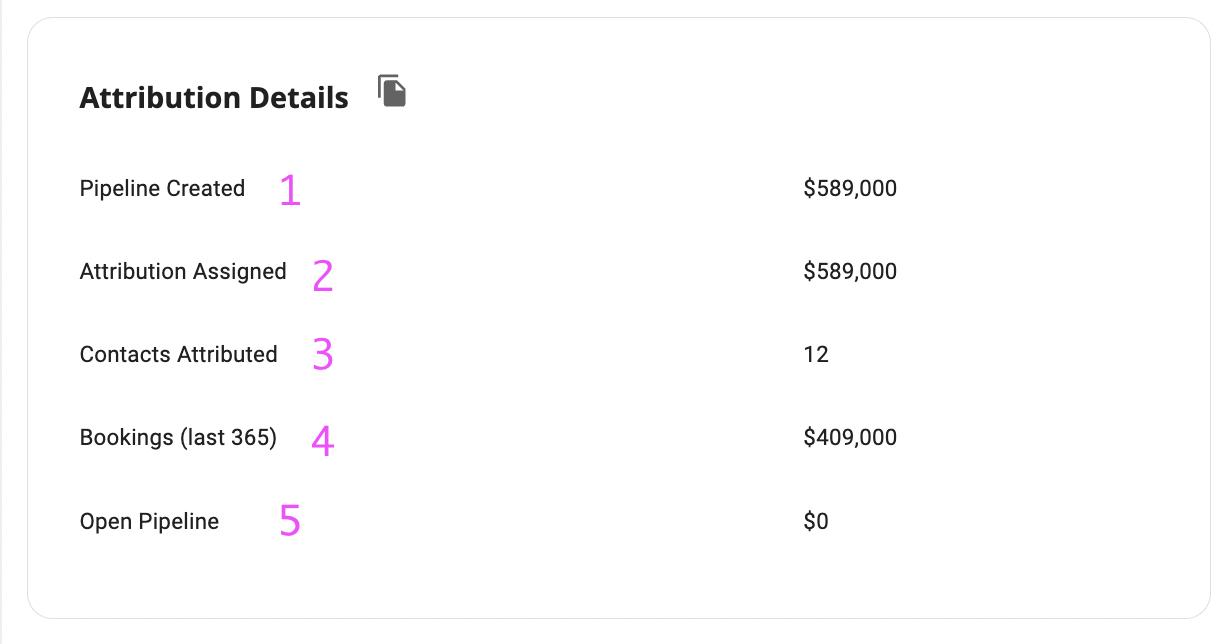
The Attribution Details Widget Definitions
- Pipeline Created - The sum of pipeline generated for this company whether there was attribution assigned to touchpoints or not.
- Attribution Assigned - The sum of pipeline that has been assigned attribution.
- Contacts Attributed - The number of contacts with attribution dollars associated via attributable touchpoints with your brand.
- Bookings (last 365) - The sum of opportunity amounts associated with closed-won business that was closed in the last year.
- Open Pipeline - The sum of pipeline associated with currently open opportunities.
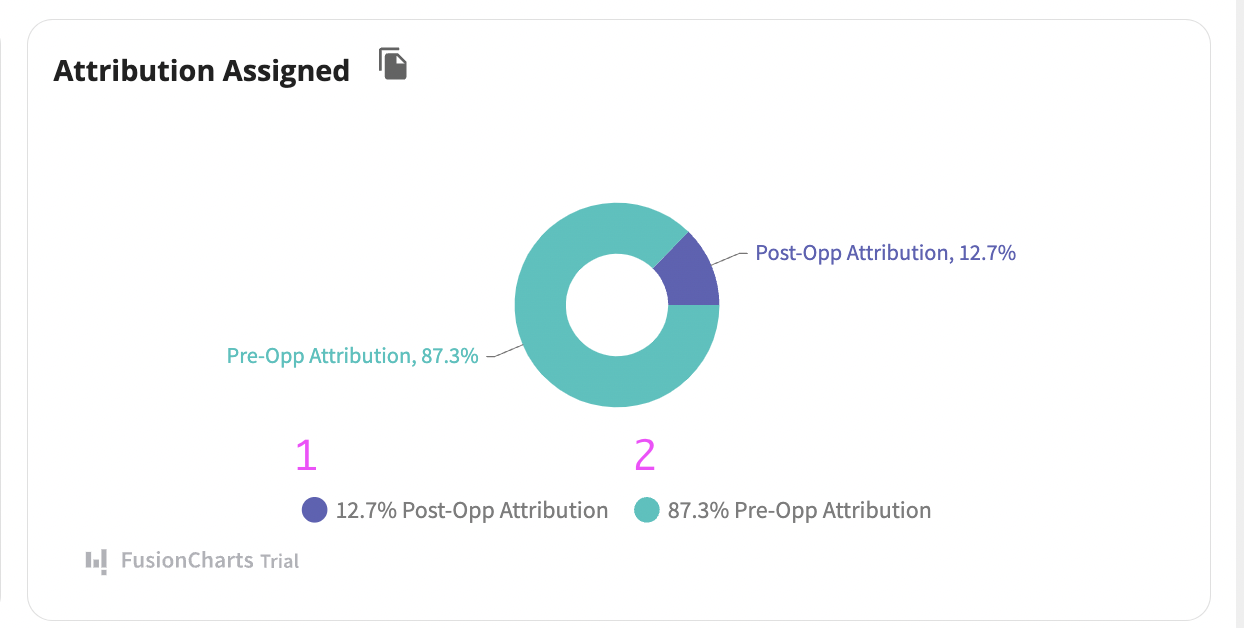
Attribution Assigned Pie Chart Widget Definitions
- Pre-Opp Attribution - The total amount of attribution allocated to events that occurred before an opportunity was created for the company. The percentage shows the sum of Pre-Opp Attribution divided by the total attribution dollars assigned (Pre-Opp plus Post-Opp).
- Post-Opp Attribution - The total amount of attribution allocated to events that occurred after an opportunity was created for the company. The percentage shows the sum of Post-Opp Attribution divided by the total attribution dollars assigned (Pre-Opp plus Post-Opp).
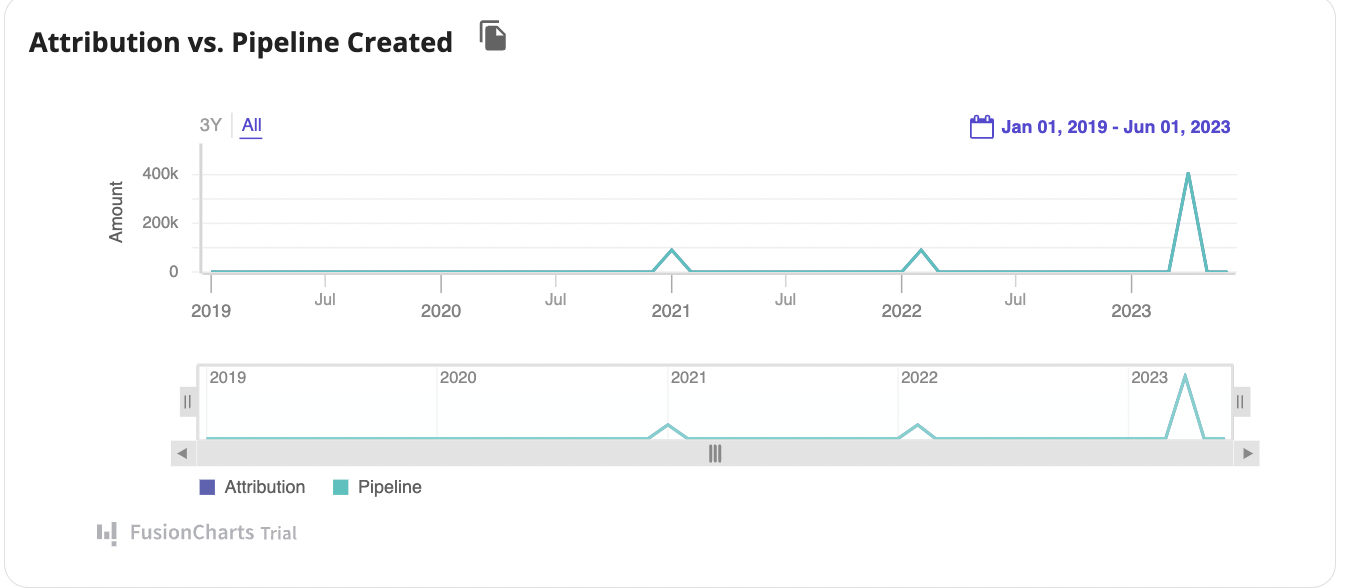
Attribution vs. Pipeline Created Double Line Graph Widget Definitions
This chart compares how much attribution is trackable for pipeline versus the total pipeline number. When the lines match, all pipeline has been attributed to a touchpoint.
Attribution vs. Bookings Created Double Line Graph Widget Definitions
This chart compares how much attribution is trackable for bookings versus the total bookings number. When the lines match, all bookings has been attributed to a touchpoint.
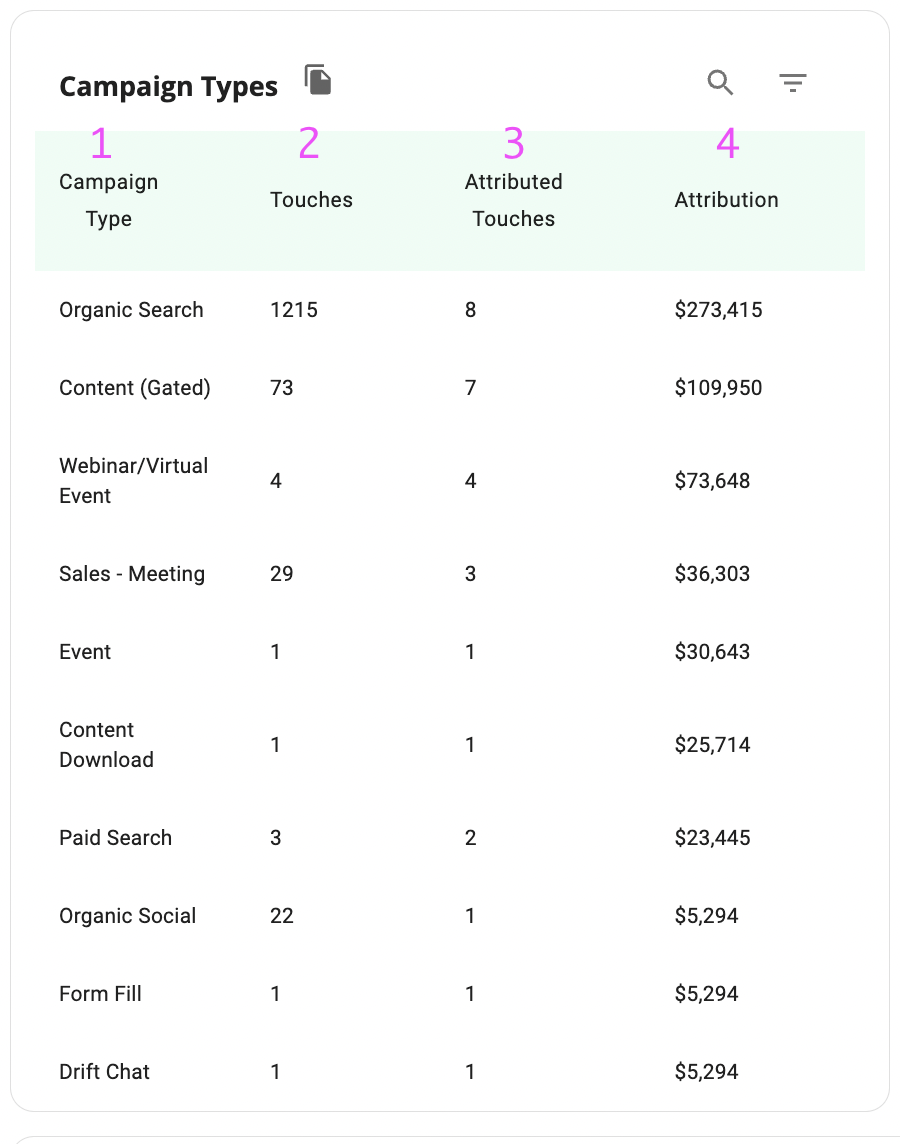
Campaign Types Table Widget Definitions
- Campaign Type - The Campaign Type maps to your CRM campaign type if the campaign is related to the CRM. Otherwise, the type is determined by virtual campaign logic.
- Touches - The number of Touches for this Campaign Type associated with this Company
- Attributed Touches - The Touches with Attribution for this Campaign Type associated with this Company.
- Attribution - The dollars attributed to the Campaign Type associated with the Company.
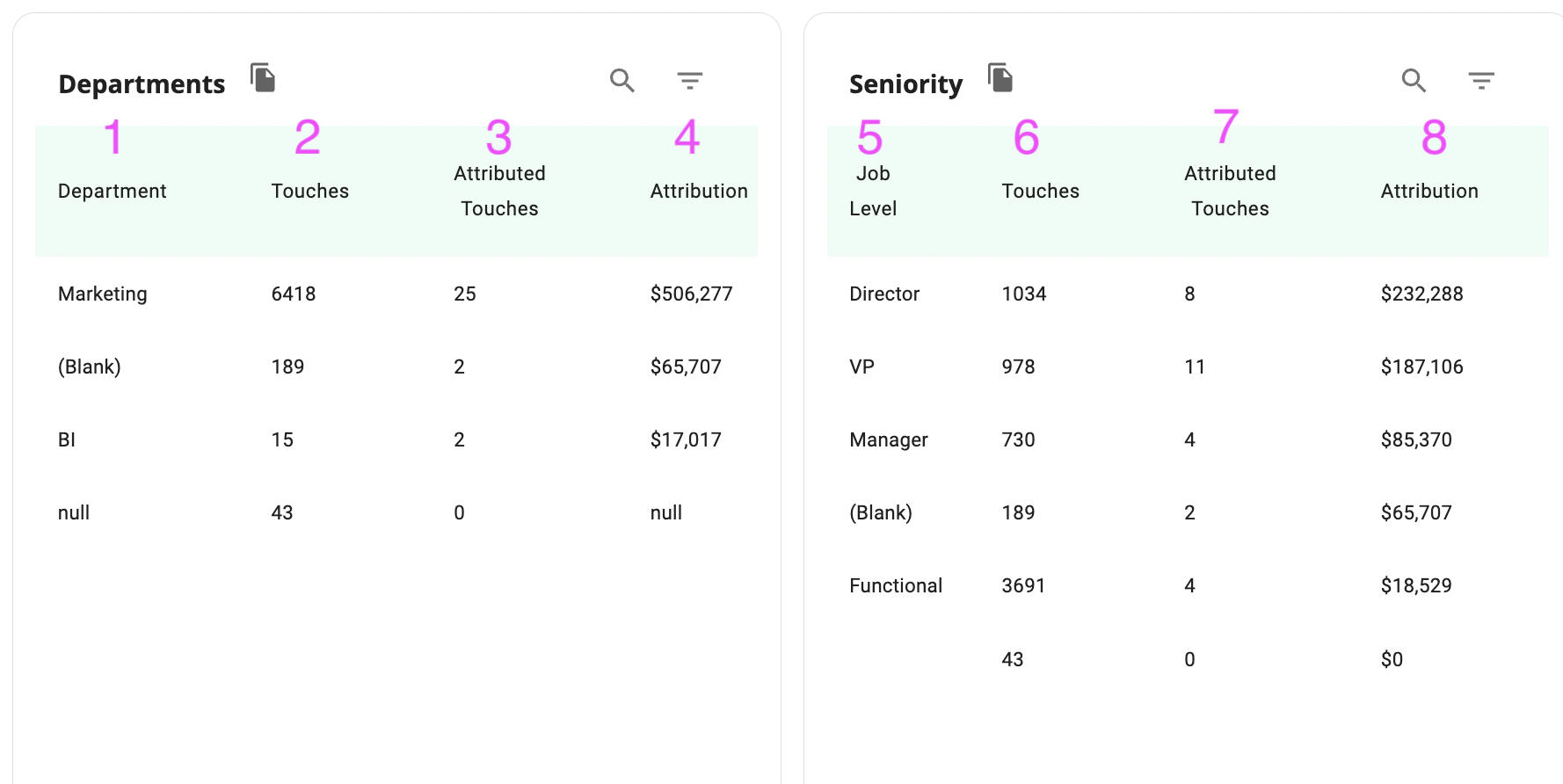
Departments Table Widget Definitions
- Department - A list of Departments derived from Contact Titles associated with this Company.
- Touches - The number of touches for this Department associated with this Company.
- Attributed Touches - The number of attributable touches for the Department associated with this Company.
- Attribution - The dollars attributed to the Department associated with the Company.
Seniority Table Widget Definitions
- Job Level - A list of Job Levels derived from Contact Titles associated with this Company.
- Touches - The number of touches for this Job Level associated with this Company.
- Attributed Touches - The number of attributable touches for the Job Level associated with this Company.
- Attribution - The dollars attributed to the Job Level associated with the Company.
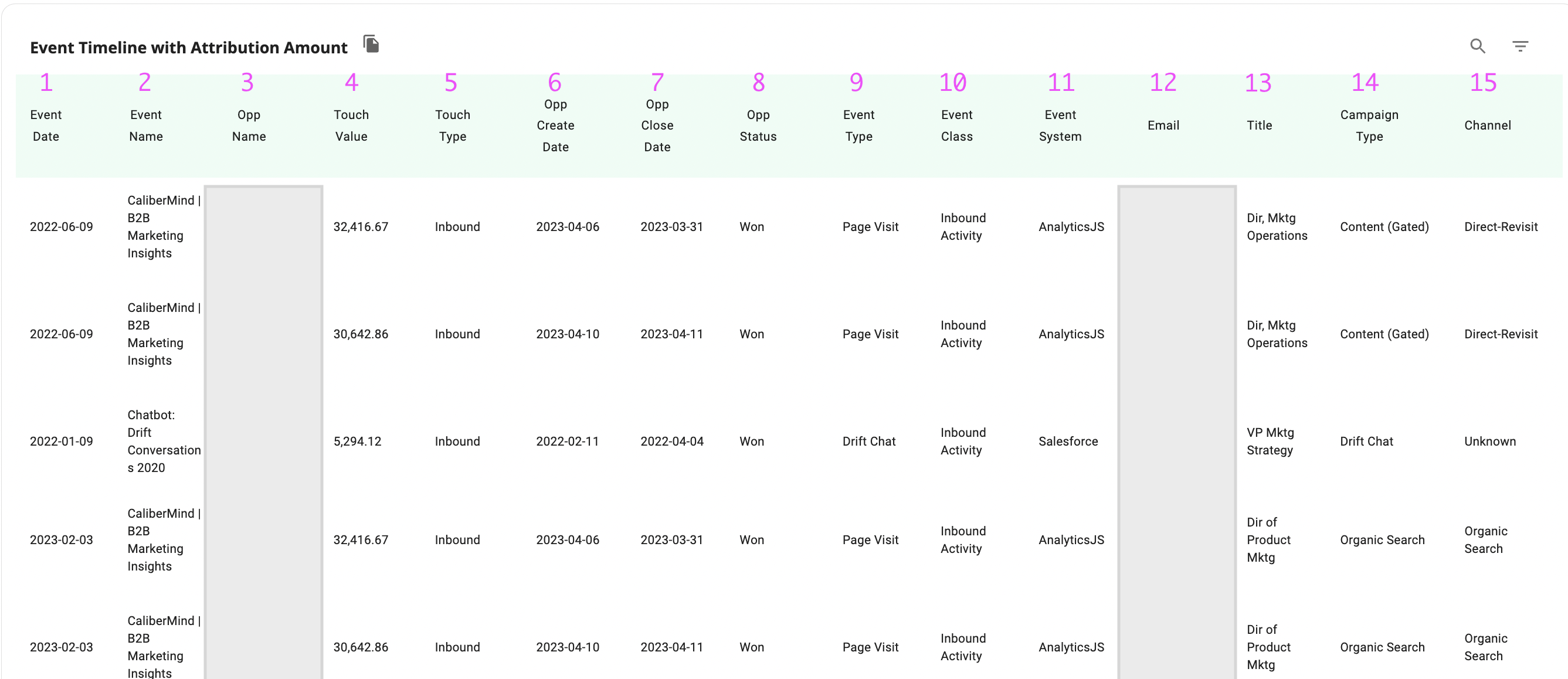
Event Timeline with Attribution Amount Definitions
- Event Date - The date the brand interaction or "touch" or "event" took place.
- Event Name - The name of the event. This may be a campaign name, task name, or some combination of system labels.
- Opp Name - The name of the opportunity.
- Touch Value - The portion of the total opportunity amount "credited" to this touch.
- Touch Type - Denotes whether this is the "first touch," "last touch," or a touchpoint associated with a "primary contact" in the case of the W-shaped model. Otherwise, the touchpoint is labeled "Eligible." Touches that are not eligible for attribution will not show up in this table.
- Opp Create Date - The date the opportunity was created in your CRM
- Opp Close Date - The date the opportunity is scheduled to or has closed in your CRM.
- Opp Status - A status field that looks at the stage of the opportunity and determines whether the record is Open, Lost, or Won.
- Event Type - This is a descriptive category for the touchpoint. In some cases, this may be the Campaign Type; in others, it's a descriptive phrase.
- Event Class - Indicates whether the interaction was proactive outreach from the company's contact (email response, meeting attended, page visited, etc.) or an attempt by your company to reach the related contact through outbound prospecting.
- Event System - The source system that logged the interaction.
- Email - The email address of the person who interacted with your brand, if known. Intent and de-anonymized web visits will be "unknown."
- Title - The raw text title of the related person.
- Campaign Type - If the event or touch is a campaign member record, this will correspond to the Type field in your CRM. Otherwise, this describes the type of action the person took (Form Fill, Webinar, Chat, etc.).
- Channel - The standardized/logic-based UTM-Source or Channel category for the event.
The Company "Engagement" Tab
Engagement Summary Metrics

- Weighted Score - The sum of points assigned to all associated events that are eligible for scoring in the selected engagement model. This score factors in weights and time decays indicated in your model.
- WoW Change (Week-over-Week Change) - The change in the company’s raw score (number of interactions without weights and time decay applied) from this week to last week.
- Average Company Score Index - Where this account's engagement level ranks versus other companies in the system.
- People Engaged - The number of people associated with the company who have an active engagement score.
Engagement vs. Pipeline
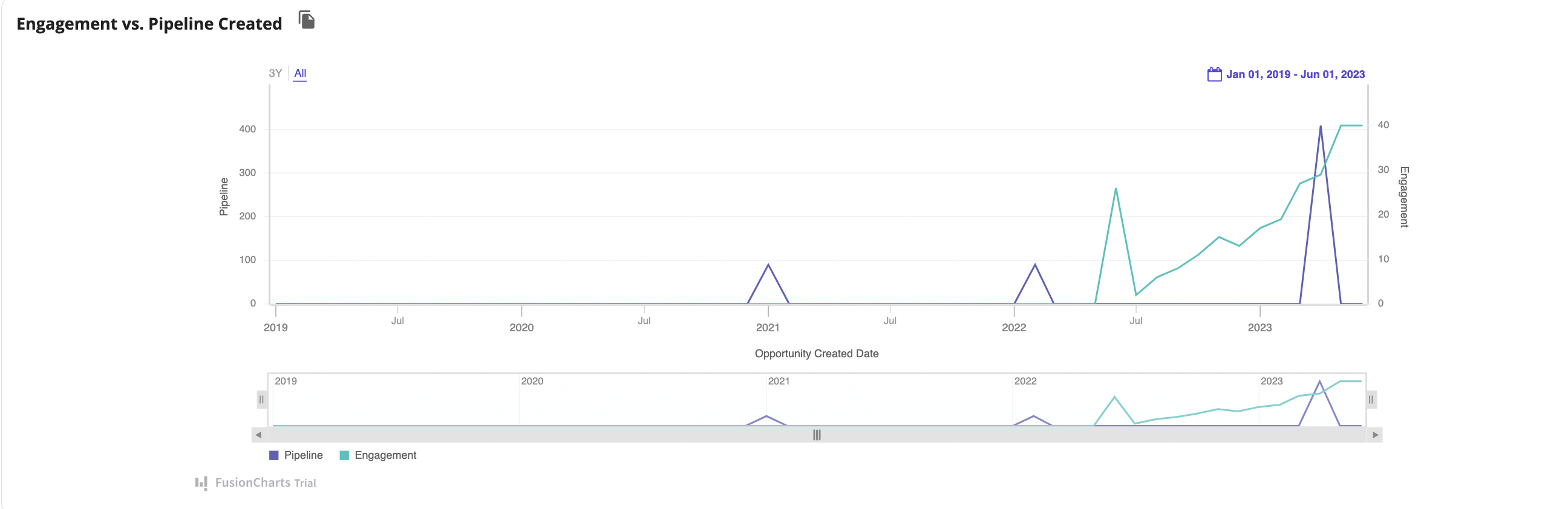
This chart shows when pipeline was generated compared to when activity happened that is still scored. Note that this is weighted engagement scoring, and older activities will not show up on the timeline if they have aged out of your model.
Engagement Details Table
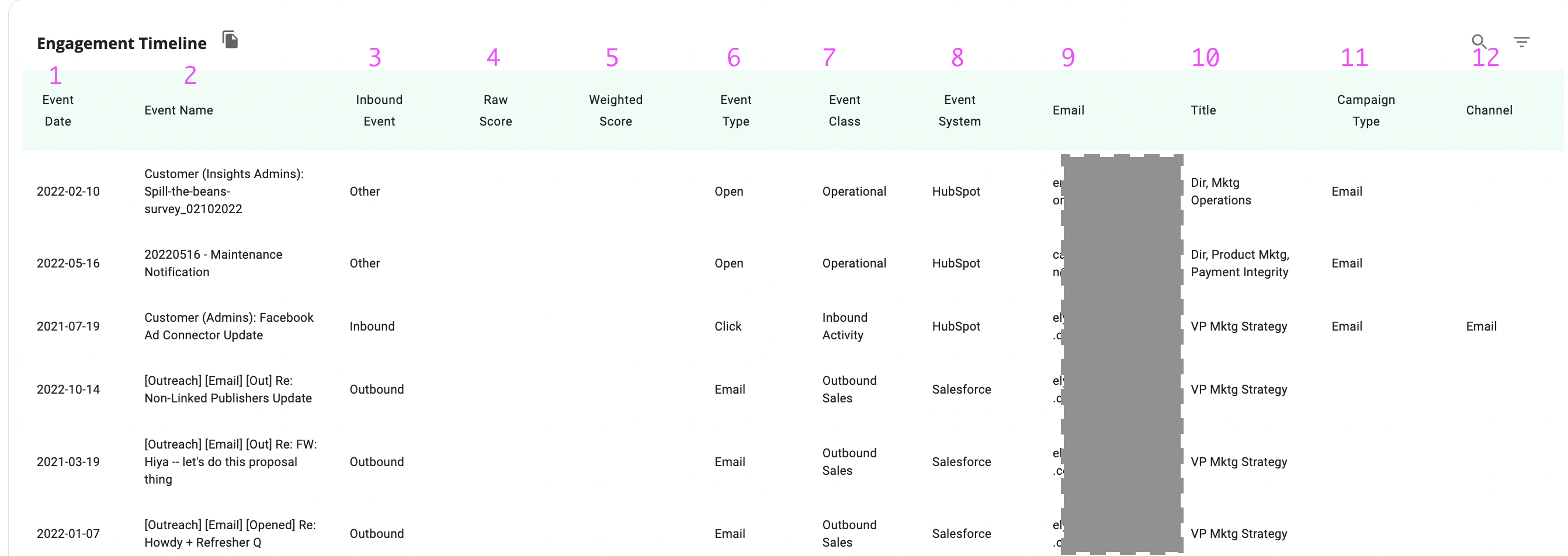
- Event Date - The date the brand interaction or "touch" or "event" took place.
- Event Name - The name of the event. This may be a campaign name, task name, or some combination of system labels.
- Inbound Event - A True/False indicator that is True when the event is a proactive hand-raise (an email response, page visit, meeting attendance, etc.) by the person associated with the event
- Raw Score - The points assigned to the event before multipliers and decay are applied.
- Weighted Score - The points assigned to the event after multipliers and decay are applied.
- Event Type - This is a descriptive category for the touchpoint. In some cases, this may be the Campaign Type; in others, it's a descriptive phrase.
- Event Class - Indicates whether the interaction was proactive outreach from the company's contact (email response, meeting attended, page visited, etc.) or an attempt by your company to reach the related contact through outbound prospecting.
- Event System - The source system that logged the interaction.
- Email - The email address of the person associated with the event, if known.
- Title - The raw text title of the person associated with the event.
- Campaign Type - If the event or touch is a campaign member record, this will correspond to the Type field in your CRM. Otherwise, this describes the type of action the person took (Form Fill, Webinar, Chat, etc.).
- Channel - The standardized/logic-based UTM-Source or Channel category for the event.
The Company "Funnel" Tab
This tab allows you to see "in-flight" (active) and past (inactive) Funnel Journeys for the selected company.
High-Level Funnel Metrics

- Opportunities - The count of opportunities associated with the selected company.
- Contacts Engaged - The count of engaged (have recent inbound activity) contacts from the selected company.
Touches in Stage by Journey Over Time
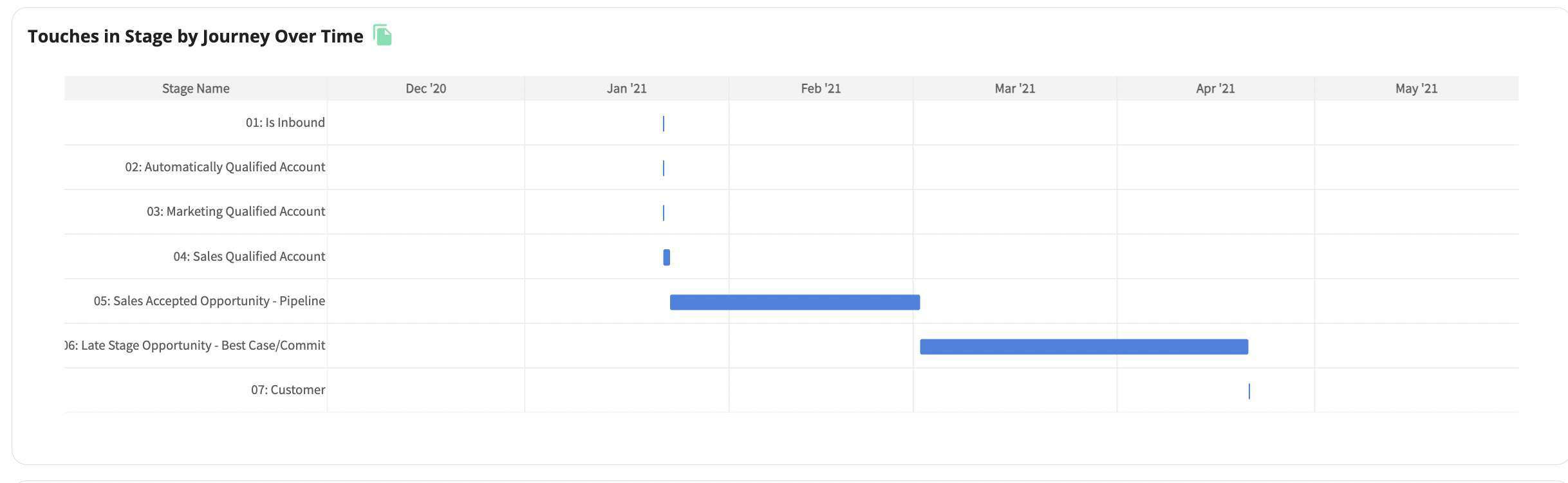
This chart displays all the journeys associated with the selected company. It shows a timeline of when the account reached each stage and a count of events in each stage. as well as gives you the count of events that occurred in that stage prior to stage advancement or journey termination
Touches in Stage by Campaign Type
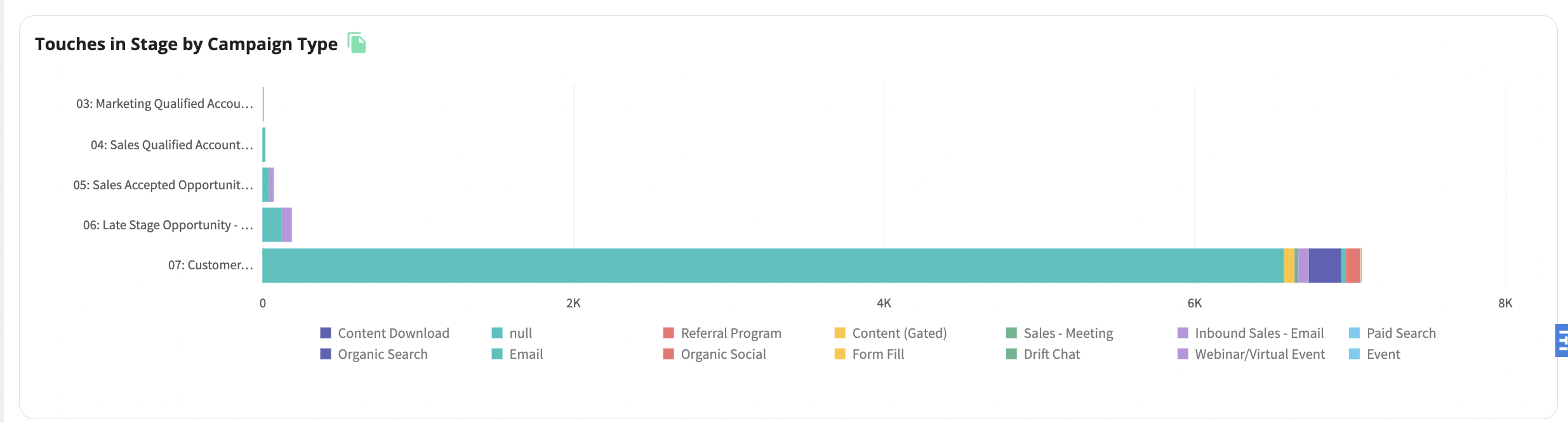
This chart shows the number of inbound touches in each stage and their Campaign Type.
Touches in Stage by Event Type
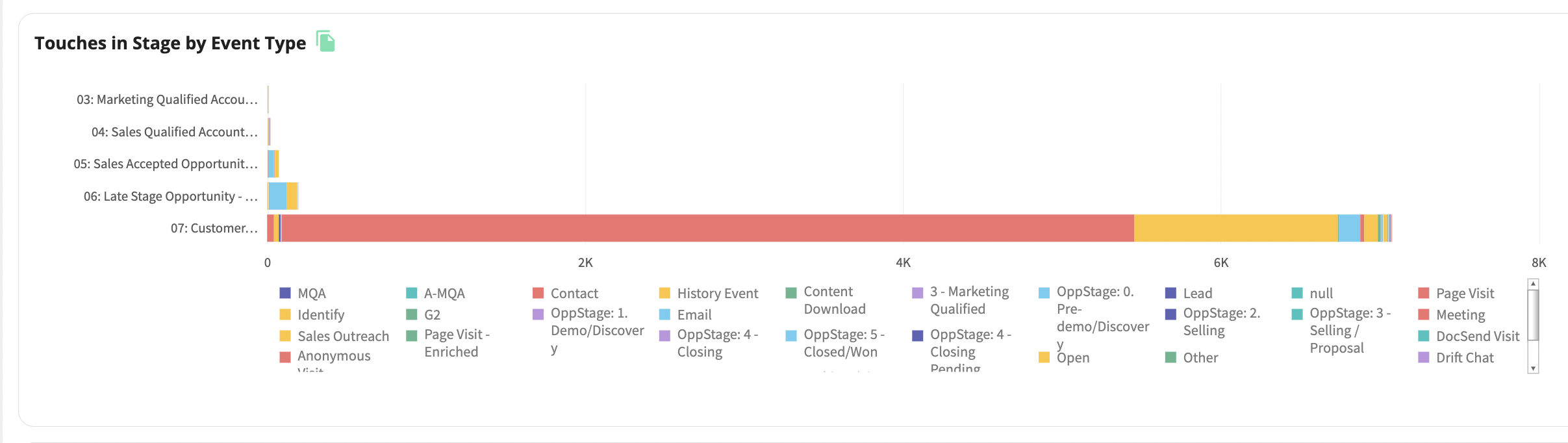
This chart shows the number of touches in each stage and their Event Type.
Funnel Event Timeline Table
This table shows all the Funnel Journey events.
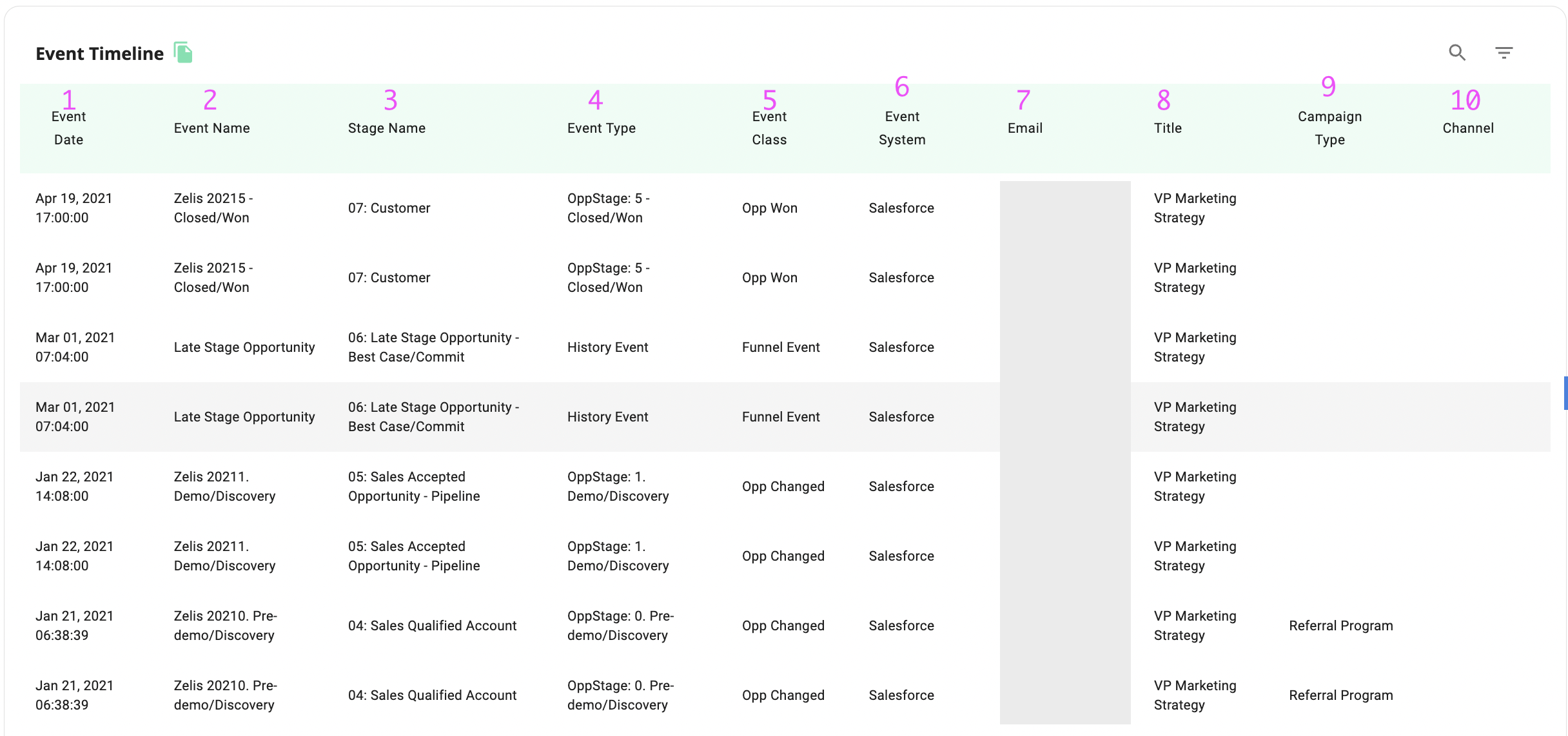
- Event Date - The date the brand interaction or "touch" or "event" took place.
- Event Name - The name of the event. This may be a campaign name, task name, or some combination of system labels.
- Stage Name - The name of the stage in your company's funnel.
- Event Type - This is a descriptive category for the touchpoint. In some cases, this may be the Campaign Type; in others, it's a descriptive phrase.
- Event Class - Indicates whether the interaction was proactive outreach from the company's contact (email response, meeting attended, page visited, etc.) or an attempt by your company to reach the related contact through outbound prospecting.
- Event System - The source system that logged the interaction.
- Email - The email address of the person associated with the event, if known.
- Title - The raw text title of the person associated with the event.
- Campaign Type - If the event or touch is a campaign member record, this will correspond to the Type field in your CRM. Otherwise, this describes the type of action the person took (Form Fill, Webinar, Chat, etc.).
- Channel - The standardized/logic-based UTM-Source or Channel category for the event.
The Company "Revenue" Tab
High-Level Revenue Metrics
These metrics show the sum of dollars associated with stage-appropriate deals over all time.

- Amount Won - The sum of the amount against opportunities that have reached the closed - won stage on the selected company.
- Amount Open - The sum of the amount against opportunities in an "Open" status on the selected company.
- Amount Lost - The sum of the amount against opportunities that have been closed - lost on the selected company.
Revenue Table
This table displays all opportunities created against the given account over the filtered time period.

- Date Created - The date the opportunity was created in your CRM.
- Date Closed - The close date indicated for the opportunity in your CRM.
- Opp. Type - This field references the Type field on the opportunity object in your CRM unless your mapping has been updated in the Object Manager.
- Opp. Status - This is a calculated field that lists opportunities as "Won" if Is Closed is true and Is Won is true in your CRM, "Lost" if Is Closed is true and Is Won is false, and "Open" for all other opportunities.
- Owner - The name of the owner of the opportunity in the CRM.
- Opportunity Stage - The stage of the opportunity in your CRM
- Opportunity Value - the dollar amount associated with the opportunity record. This is the standard Amount field in your CRM by default unless the Object Mapping has been updated to reflect a custom field value.
- Probability - The probability associated with the stage of the opportunity in your CRM.
The Company "Events" Tab
The events tab shows a timeline of every logged activity from all connected systems for the given account. This will include both inbound and outbound activities.
Events Table

- ID - The ID string of the record as it is listed in the source system for the activity.
- Event Date - The date the brand interaction or "touch" or "event" took place.
- Event Name - The name of the event. This may be a campaign name, task name, or some combination of system labels.
- Campaign ID - The campaign ID from the source system associated with the activity record. If the activity is not linked to a campaign, this field will be blank.
- Campaign Name - The campaign name from the source system associated with the activity record. If the activity is not linked to a campaign, this field will be blank.
- Campaign Type - The campaign type from the source system associated with the activity record. If the activity is not linked to a campaign, this field will be blank.
- Person ID - The person ID as listed in the source system linked to the activity.
- Person Name - The person name as listed in the source system linked to the activity.
- Person Title - The raw text title value of the person linked to the activity.
- Person Domain - The domain associated with the email address listed on the person's record.
- Event System - The source system that logged the interaction.
- Event Class - Indicates whether the interaction was proactive outreach from the company's contact (email response, meeting attended, page visited, etc.) or an attempt by your company to reach the related contact through outbound prospecting.
- Event Type - This is a descriptive category for the touchpoint. In some cases, this may be the Campaign Type; in others, it's a descriptive phrase.
- Event Detail - An exhaustive text collection of values that describe what the event is and what was logged with the event.
