System Overview
Getting Started
New to CaliberMind - Start Here!
How do I use CaliberMind's search functionality?
Company or Account Detail - Search Results
Campaign Detail - Search Results
Person Detail - Search Results
Opportunity Detail - Search Results
How Does CaliberMind Define a "Channel"?
What Is a CaliberMind Event or Event Table?
How to use Dashboards
CaliberMind Home Page - Updated
Quick Link Bookmarks
Connectors / Integrations
CaliberMind Connectors - Start Here!
Adding Your First Connector
CaliberMind Connectors
How to Connect: Act-On
How To Connect: AdRoll / RollWorks
How to Connect: G2, Bombora, or 6sense
How to Connect: Google Ads [via FiveTran]
How To Connect: Google Analytics
How to Connect: Google Sheets
How To Connect: HubSpot
How to Connect: Klaviyo [via FiveTran]
How To Connect: LinkedIn Ads
How To Connect: Marketo
How To Connect: Microsoft Dynamics
How To Connect: Outreach
How to Connect: Pardot [via FiveTran]
How to Connect: Salesforce [via FiveTran]
How to Connect: Segment [via FiveTran]
How to Connect: Twitter [via FiveTran]
How to Connect: ZoomInfo / DiscoverOrg
How To Connect: Google Campaign Manager 360
Kickfire
Setting Up the LinkedIn Push Connector
Setting Up the Salesforce Push Connector
How to Connect: Slack
Power BI/ Tableau/ Looker Connectors Article
Connecting Your Data Warehouse to CaliberMind - Start Here!
Connecting Tableau to CaliberMind
CaliberMind Data Export to Google Cloud Storage
Ingesting CaliberMind Data Into Snowflake
Pushing CaliberMind Person Engagement Data to Salesforce
Integrations Appendix by Connector
SFTP Connector - Updated 2021
Replicating CaliberMind Attribution Data to Salesforce
How to Connect Facebook Ads
How To Connect: Google Search Ads 360
KickFire De-Anonymization in CaliberMind
Field History SFDC Limits (Salesforce)
SFTP Synced Files - Making a Data Change
Connections - Email Notifications
CaliberMind Data Access FAQs
Microsoft Bing Connector [via FiveTran]
Connector Health and Web Tracker Health reports
Connectors Status Page
In-App Notifications
CaliberMind IP Addresses for Whitelisting
Developer Guide
Developer Guide - Start Here!
CaliberMind Entity Relations and System Tables
What is Google BigQuery
CaliberMind Common Data Sources
CaliberMind Identity Levels
System Configuration
Configuring Funnels
How to Set Up and Configure Funnels
Funnel Stages Configuration and Stage Definitions
Funnels FAQs Technical Documentation
Funnel Company Inclusion Configuration
Event Explore for Funnels
Funnel History Event Configuration
Funnel Static Event Configuration
Funnel Person Inclusion Configuration
Funnel Person Status Exits
Object Manager: Campaign Member
How to See Your Object Manager History and Revert Back to Previous Versions
Setting Your Saved Filters for In-App Reporting
Setting Up UTM Mapping in CaliberMind
UTM Parameters Formatting and Best Practices
Standard Channel Logic
Channel Ranking Logic
Custom SQL Data Transformations
Add BigQuery Users within CaliberMind
Remove a BigQuery User within CaliberMind
Adding Custom Columns in Salesforce
How to Email CaliberMind Reports
Setting Up Account Trend Emails
How does CaliberMind normalize the raw data for use?
List Builder
List Builder - Start Here!
What are Lists?
Creating a List Using the List Builder - Step-by-Step Instructions
Use Case Videos - Creating a List Using the List Builder
Importing a List
Downloading a List - Step-by-Step Instructions
Account List Upload - File Requirements
People List Upload - File Requirements
Campaign List Upload - File Requirements
Creating an Account List From a Campaign
Creating Company Lists in List Builder
Creating Company Lists using SQL
How to create a list of all Opportunities that have a very low Engagement
Where is my Segments Menu?
Keyboard Shortcuts using SQL
Web Tracker Installation & Settings
Web Tracker and Installation Settings - Start Here!
Installing AnalyticsJS (CaliberMind snippet)
Two ways to identify prospects that submit a form containing email address using AnalyticsJS
Install AnalyticsJS on a HubSpot website
Using AnalyticsJS Identify on embedded Hubspot forms
Using AnalyticsJS Identify on embedded Marketo forms
Types of Analytics.js Calls
Analytics.JS Overview
Using Analytics.js to Track Web and Product Events
How Cookie Settings Affect the Analytics.JS Tracking Script
Google Tag Manager (GTM) Ad Blockers
Using AnalyticsJS with Drift
Using AnalyticsJS with Qualified
How to check your AnalyticsJS implementation
Identify users using Intercom Messenger
Flows
CaliberMind's Most Popular Flows | Automations
How to use QuickFlows
Flows Status Page
Merge records in Salesforce CRM
Add a Quick-Flow to Salesforce Campaign
Using ClearBit Flows
Setting Up Workflow - Lead Deduplication
ZoomInfo - Add-to/Enrich your database
Setting Up Workflow - Website Repair
Setting Up Workflow - Account Deduplication
Creating Sales Campaigns from Salesloft and Outreach Activities
Setting Up Workflow - Contact Deduplication
Campaigns
Campaigns - Start Here!
Custom Programs for Campaigns
Campaign-Program Membership
Custom Campaigns
Program Logic for Campaigns
Setting Up Answers
Setting Up Answers - Start Here!
Using CaliberMind Answers to Understand Campaign Performance
Using CaliberMind Answers to Understand Account Engagement
Using CaliberMind Answers to Understand Funnel Performance
Using CaliberMind Answers to Understand Funnel Impact
Using CaliberMind Answers to Understand Funnel Flow
Ask Cal Custom AI Answer
Ask Cal Custom Answers: Use Cases
User Administration & SSO
Administration and SSO - Start Here!
Single Sign On (SSO) Setup
Manage Users - Viewing, Inviting, Updating Users and Roles
User Authentication and Provisioning
CaliberMind Data Warehouse Access in Google BigQuery
CaliberMind Insights Dashboards
Working in Insights
CaliberMind Insights - Browser Requirements
CaliberMind Insights - Sharing Dashboards & User Permissions
CaliberMind Insights - Navigating to Insights/Dashboard
CaliberMind Insights - Using Dashboards
CaliberMind Insights - Dashboard Refresh Schedule
CaliberMind Insights - Application Concepts and Terminology
CaliberMind Insights - Filters & Aggregation Type
Building Dashboards - Insights
Attribution Dashboards - Insights
Insights - Attribution - Start Here!
Insights - Attribution Terminology and Key Concepts
Insights - Attribution Overview Dashboard 2.0
Engagement Dashboards - Insights
Insights - Engagement - Start Here!
Insights - Engagement - Dashboard Terminology & Key Concepts
Insights - Engagement Overview
Insights - Engagement - System Account Detail
Insights - Engagement - Person Detail
Build Insights Dashboards - Start Here!
Creating a Custom Pipeline Dashboard (VIDEO)
CaliberMind Insights - Creating Custom Dashboards
Build Your Own Insights Pipeline Dashboard
Building Formulas with Functions
Insights - ROAS Dashboard Use Cases
Creating and Editing a Widget Formula
Using Conditional Statements
How is CaliberMind ROAS Reporting Different than Insights ROI?
Insights - ROI - Start Here!
How to Create a Filter Bookmark
Create Date Range Filters - Step-by-Step
Creating Formulas Based on Criteria and Conditions (Filters)
Insights Data Connector Health Dashboard
Dashboard Function Reference
Introduction to Formulas - Start Here!
Insights Web Tracker Health Dashboard
Using Quick Functions
Insights - ROAS Terminology & Key Concepts
Insights Engagement Dashboard - Aggregation Dates
Filters
Object Mapping for Filters - Start Here!
Custom Configuration for Object Mapping
Object Mapping Filters
How to Map Your Salesforce Opportunity Revenue Field
Object Mapping: Create a Filter
Object Mapping: Create a Mapping
Object Mapping: Create a Replacement
Object Mapping: Create a Campaign Substitution
Filters Update for Creating Filter Sets
Filter Drawer Definitions
CaliberMind Sandbox
GDPR Compliance with CaliberMind
Data Dictionary
Attribution
Analytics
Attribution
Attribution Overview: Summary Tab
Attribution Overview: Comparisons Tab
Attribution Overview: Explore Tab
Attribution Overview: Opps Tab
Attribution Overview: People Tab
Attribution Overview: Events Tab
Campaign Types: Best Practices for Easy-to-Read Attribution
Virtual Campaigns in CaliberMind
Attribution - CaliberMind versus Embedded Attribution in Salesforce?
Removal effect with a Markov chain model
Attribution Reports Summary
Demand Generation
Data Integrity
Customer Success
Understanding Reports
CaliberMind Analytics Concepts
Overview of Analytics and Attribution
Filters and Hyperlinks
Using the Engagement Trending Report
Analytics Reporting: Salesforce Custom Column Filter Support
Using Tags to Organize Your Lists
Attribution Overview - Campaign Performance Table
Using Campaign Lists in Dashboards
Using Company Lists in Dashboards
CaliberMind Metrics Definition
Product Attribution Dashboard
Self-Hosting CaliberMind AnalyticsJS
ROI
Revolutionizing Marketing ROI: CaliberMind's Innovative New Approach
Return On Ad Spend Dashboards
Revenue Contribution Reports Summary
Channel ROI Overview
Creating and maintaining a custom advertising budget for ROAS
Best Practices for Tracking Return-on-Ad-Spend (ROAS)
Why Is CaliberMind ROAS or ROI Different Than My Ad Platform?
Campaign ROI Overview
Budget for ROI Channel Reporting
Attribution Models
Choosing the Right Attribution Model
Attribution Models: First-Touch
Attribution Models: W-Shaped
Attribution Models: Middle
Chain-Based Attribution Model
The A-Shaped Model
Configurable Widgets
Ad Performance Report - Summary Tab
Ad Performance Report - Attribution Tab
Funnels
Funnels 101
Funnels - Start Here!
Marketing & Sales Funnel Foundations
What is a Marketing Funnel?
Sales Funnel Journey: Questions and Answers
Common Funnel Issues
Sales Funnel Glossary
Funnel Stage Definitions
Funnel Terms and Concepts
Sales Funnel Metrics
What is the difference between an Active Journey and a Journey?
In-App Funnels
Funnel Overview: Summary Tab
Funnel Overview: Progression Tab
Funnel Overview: Cohort Tab
Funnel Overview: Stage Analyzer Tab
Funnel Overview: Comparison Tab
Funnel Overview: Journeys Tab
Insights Funnels
Funnels Use Cases
What channels move journeys through a given stage?
How can I see the number of journeys in or passing through a funnel stage during a period of time?
What touches are influencing each step in the funnel?
How do I see the first event (or "tipping point") in each stage of my funnel?
Where are my customers stuck in journeys?
How do I know the last event that happened before a journey stage change?
How do I identify stage conversion rates?
Funnel Configuration - Insights
Funnel Trigger Events Dashboard
Insights Funnels Reports Explained
Funnel Trend Dashboard
What is a Starter Funnel?
Funnel Cohort Analysis Dashboard
Funnel Cohort Analysis Use Cases
Funnel Data Explore Dashboard
Introducing CaliberMind's Funnels
Funnels - Lead, Contact, Account, Opportunity Statuses and Stages
Pressure Event Dashboard 101
Demand Generation Funnel Dashboard
Engagement and ABM
Engagement Scoring
Model Configuration
Customize Engagement Scoring Models - Start Here!
Engagement Scoring Models Overview
How to Change Event Touch Scores
How to Add or Change Engagement Score Multipliers
Add or Change Engagement Score Filters
Create Multiple Engagement Score Models
Which touches and events are we scoring?
Sales Opportunity Data Model
Engagement Scoring Time Decay - How It Works & How to Change It
Custom Attribution Configuration - Custom Weighting
Using Engagement Score to Trigger an Update in Salesforce
Default ABM Scoring Logic
Recommended Weights for Engagement Scores
Engagement Reporting
Engagement: Summary Tab
Engagement Overview: Companies Tab
Engagement Overview: People Tab
Engagement Overview: Campaigns Tab
Engagement Overview: Explore Tab
Company Engagement AI Summary
Account-Based Marketing Reports
Linking to CaliberMind Reports in Salesforce
ABM Best Practices
Account-to-Lead (A2L) Matching
Lead-to-Account Matching (L2A)
Pushing CaliberMind ABM Scoring Fields to Salesforce.com
Slack AI Company Engagement Summary
3rd Party Intent Signals with Bombora
Tutorials and Use Cases
Digital Marketing Terminology
Customizing Report Visibility (Show/Hide)
How to Manage Your Offsite Events Using CaliberMind
How can I manage my BDR/SDR team activities with CaliberMind?
Combining Engagement Score with Attribution
Enabling the Sales Teams to see the Entire Buyers Journey
How Can I Identify High Risk Opportunities?
How does Sales leverage CaliberMind? Some key use cases.
Running a Sales/Pipeline Review with CaliberMind
How Is CaliberMind Different From My CRM Attribution?
CRM Campaign Member Status and Campaign Response Best Practices
How Do I Optimize Advertising Spend?
Campaign Best Practices Across Systems
How do I use CaliberMind to shorten our sales cycle?
Answering Business Questions Using CaliberMind Reports
Which of my leads are the most engaged?
How Do I Know If a Campaign Is Good or Bad?
How to Flatten Your Campaign Structure in Salesforce
Table of Contents
- All Categories
- System Overview
- CaliberMind Insights Dashboards
- Building Dashboards - Insights
- Attribution Dashboards - Insights
- Insights - Attribution Overview Dashboard 2.0
Insights - Attribution Overview Dashboard 2.0
The Attribution Overview Dashboard 2.0 Integrates the functionality of all the legacy dashboards and filters into one interactive view. With a few clicks, filters, KPI tiles, bar charts, and tables can be used to visualize all kinds of Big Data metrics and trends. An easily digestible "data story" is presented in this business intelligence dashboard.
Where is the Attribution Overview Dashboard 2.0 Menu?
The Attribution Overview Dashboard 2.0 is located on the left menu rail within the Attribution 2.0 folder.
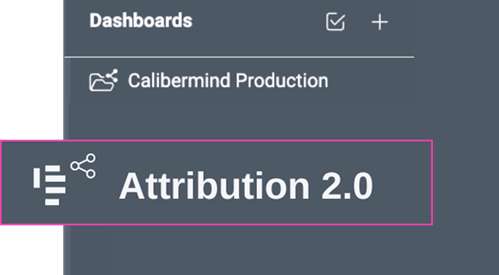
Where are my Legacy Menus?
The Attribution Legacy Menus are located on the left menu rail within the Legacy Attribution folder.
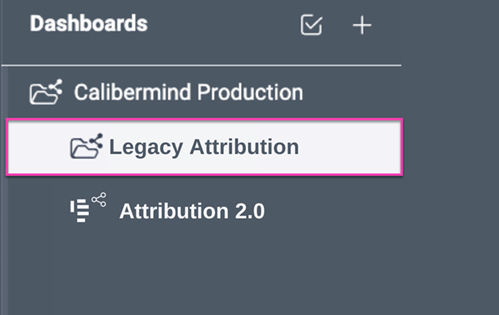
Attribution Overview Dashboard 2.0 Elements
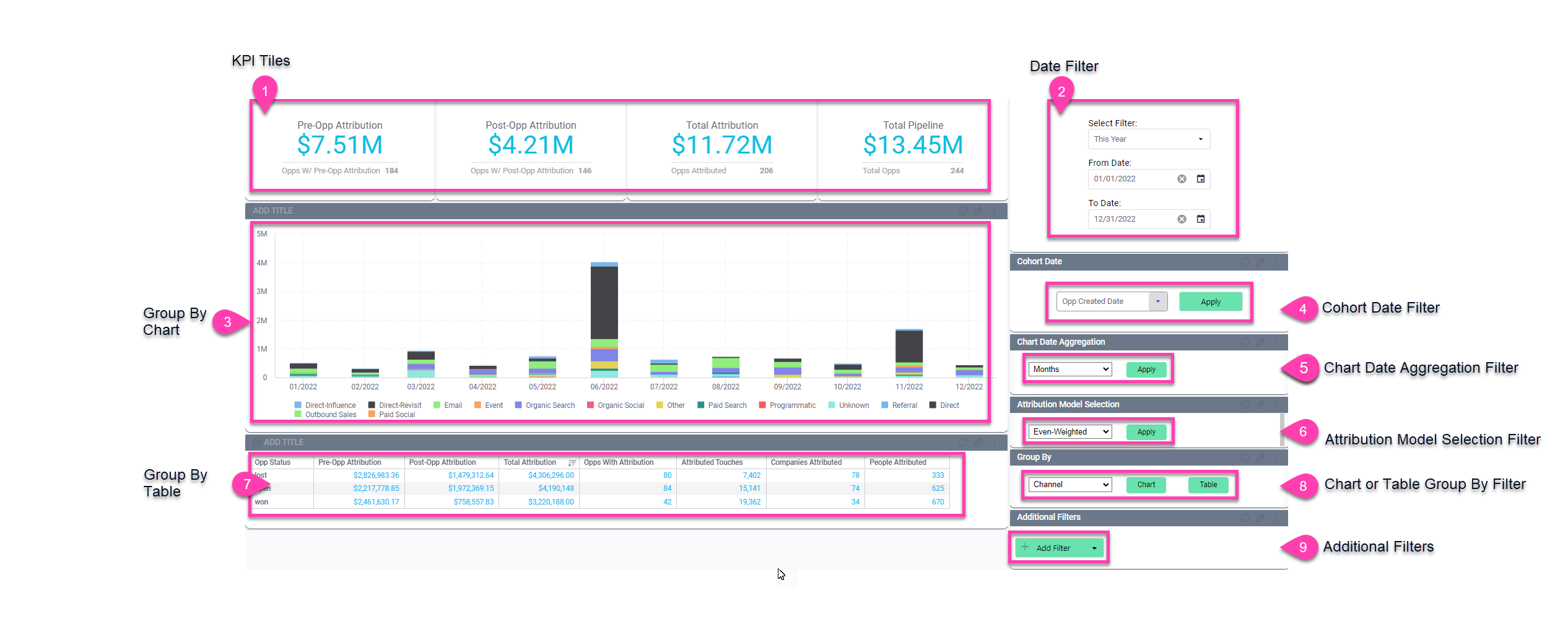
|
|
|
|
|---|---|---|
| Top Level KPI Tiles | Pre-op attribution, Post-op attribution, Total attribution. Total pipeline. Below each KPI is a sub metric of the count of ops. |
|
| Date Filter | The date filter allows the user to select a specified time period or ad hoc dates. The Date Filter updates both the Group By Chart and Group By Table simultaneously | |
| Group by Chart | The Group By Chart reflects selections made from the Cohort Date Filter (4); Chart Date Aggregation Filter (5); Attribution Model Selection Filter (6); Group By Table (7); Chart or table Group By Filter (8); and Additional Filters (9). It is important to note that the Group By Chart is independant of the Group By Table within this dashboard. To refresh and view data by using the Chart button on the Chart or Table Group By Filter below. The Group By Chart is NOT linked to the Group By Table - these elements function independently of each other. |
|
| Cohort Date Filter | The selections available on the Cohort Date Filter dropdown list are Opp Created Date, Opp Close Date, and Touch Date. The Cohort Date Filter automatically updates the Group By Chart (3) when selected. To refresh the Group By Table (7) you will need to click the green Table button on Chart or Table Group By Filter (8) below. | |
| Chart Date Aggregation Filter | Selections available on the Chart Date Aggregation Filter are Weeks, Months, Quarters, Years. This dropdown list will reflect changes on the Group By Chart (3). | |
| Attribution Model Selection Filter | Select an option on the Attribution Model Selection Filter to determine how much attribution credit is distributed across Groups. Choices include Chain-Based, Even-Weighted, First Touch, Middle Touch, and W-Shaped. Data will be displayed in the Group By Chart (3) or Group By Table (7). | |
| Group By Table | The Group By Table is an interactive widget that allows you to update and view data based upon filter selections available in the Chart or Table Group By Filter dropdown list (8). Once you have made a selection click the green Table button to refresh the data within the Group By Table. To refresh the filter values of Attribution Model Selection (6) in the Group By Table click the green Table button located on the Chart or Table Group By Filter (8). The Group By Table is NOT linked to the Group By Chart - these elements function independently of each other. |
|
| Chart or Table Group By Filter | The Chart or Table Group By Filter dropdown list offers the following selections. Campaign, Campaign Type, Channel, Companies, Industry, Department, Job Level, Program, and Opp Status. Once you have made a selection you click either/both the green Chart | Table button to refresh the data within the Chart or Table. The Group By Table AND the Group By Chart are not linked - these elements function independently of each other. |
|
| Additional Filters | The Additional Filters provides granular drill down capabilities. First select the preferred top categories, then select the cooresponding subcategories |
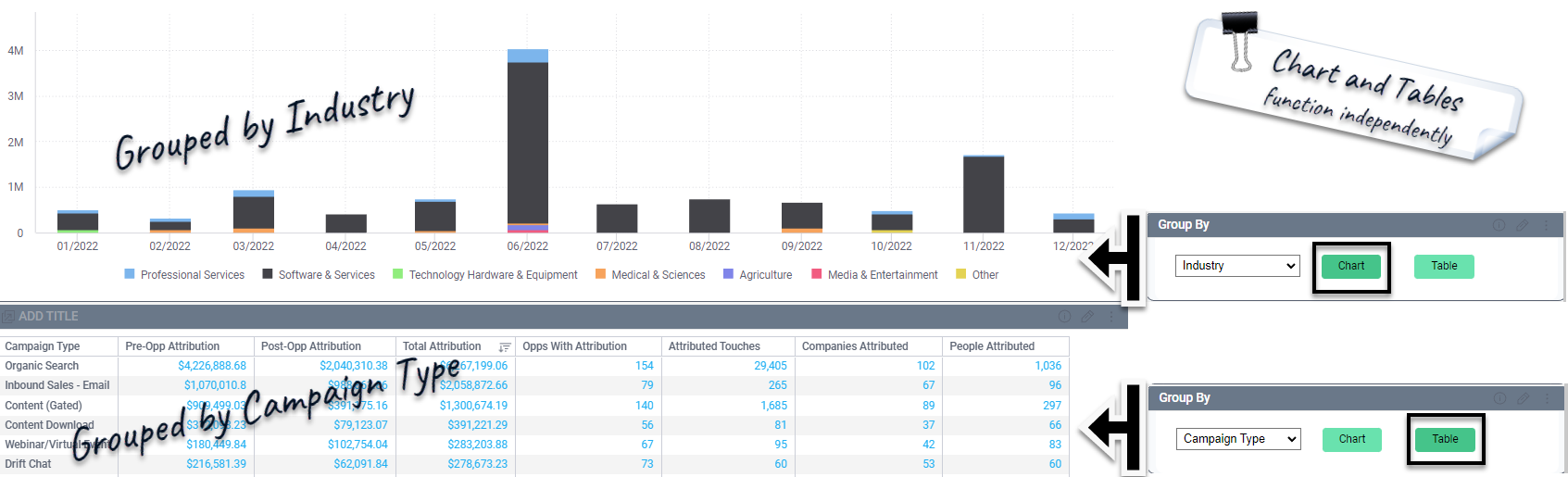
New Attribution Dashboard 2.0 Features for 2023
Attribution Cohort Date Dropdown list
Includes: Opp Created Date, Opp Close Date, Touch Date
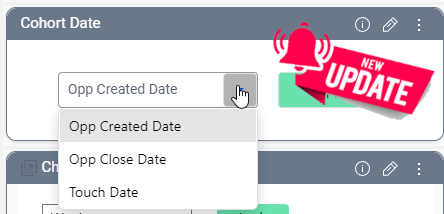
Chart Date Aggregation
Includes: Weeks, Months, Quarters, Years
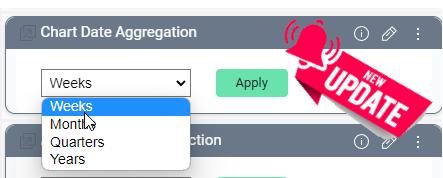
Attribution Model
Includes: Chain-Based, Even Weighted, First Touch, Middle Touch, W-Shaped
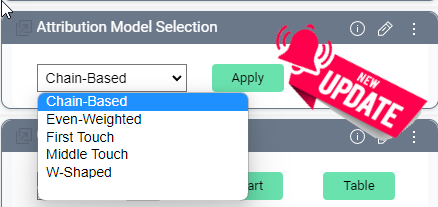
Group By
Includes: Campaign, Campaign Type, Channel, Companies, Industry, Department, Job Level, Program, Opp Status
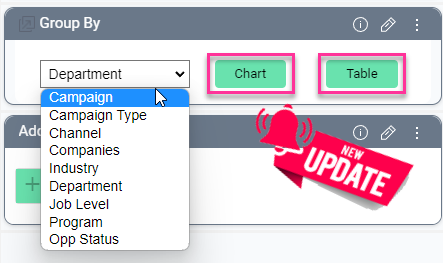
Use Case Video 1: Which Campaigns Perform Best When?
How can I tell which campaigns are good at lead generation?
Lead generation or name acquisition is best represented by the First-Touch model. The first-touch model (by default) looks up to 365 days before opportunity creation and assigns 100% of the "credit" to that first recorded interaction.
First-Touch attribution will be different than what you see in your CRM for two reasons:
- We are not looking at the first touch associated with the primary contact like your CRM does - we look at all people (leads and contacts) that we can match back to the account. Even anonymous touches where we don't know the person but do know the account (intent signals are a perfect example because intent data providers normally keep the person's information anonymous and only elevate which account they are with.
- We are looking at the first touch within 365 days before the opportunity was created (this can be customized), and depending on your marketing automation integration settings, you may either be looking at the very first touch associated with the primary contact or the most recent touch if automation is overwriting that Lead Source value.
Here is a video that shows exactly how we select the model and drill down to campaign specifics to understand what and how people are first interacting with your brand:
How can I tell which campaigns are good at initial demand generation?
Meeting generation or qualified lead conversions are best represented by the single-touch model, Middle Touch. This model assigns 100% of the "credit" or dollar value of an opportunity to the touch closest to opportunity creation.
Middle-Touch attribution will be different than what you see in your CRM as the primary campaign (or Opportunity Source) for two reasons:
- We are not looking at the last campaign member associated with the primary contact like your CRM does - we look at all people (leads and contacts) that we can match back to the account. Even anonymous touches where we don't know the person but do know the account (intent signals are a perfect example because intent data providers normally keep the person's information anonymous and only elevate which account they are with.
- We recommend looking beyond campaign members, and we can incorporate touches from your sales team, channel team, and product.
Here is a video that shows exactly how we select the model and drill down to campaign specifics to understand what and how people are interacting with your brand just before opportunity creation:
How can I tell which campaigns are good at leading to an engagement with Sales?
Multi-Touch models that don't heavily favor pre-opportunity touches (the W-Shaped model is an example of a pre-opp skewed model) are great for dividing campaigns that are good at engaging people from campaigns that are good at re-engaging in-flight opportunities.
Multi-Touch attribution will be different than your CRM's Opportunity Influence reports for two reasons:
- We are not looking at campaign members associated with people in the opportunity's contact roles like your CRM does. We look at all people (leads and contacts) that we can match back to the account. Even anonymous touches where we don't know the person but do know the account (intent signals are a perfect example because intent data providers normally keep the person's information anonymous and only elevate which account they are with.
- We recommend looking beyond campaign members, and we can incorporate touches from your sales team, channel team, and product.
Here is a video that shows exactly how we select the model and drill down to campaign specifics to understand what and how people are interacting with your brand just before opportunity creation:
How can I tell which campaigns are good at driving engagement with in-flight opportunities?
Multi-Touch models that don't heavily favor pre-opportunity touches (the W-Shaped model is an example of a pre-opp skewed model) are great for dividing campaigns that are good at engaging people from campaigns that are good at re-engaging in-flight opportunities.
Multi-Touch attribution will be different than your CRM's Opportunity Influence reports for two reasons:
- We are not looking at the last campaign member associated with the primary contact like your CRM does - we look at all people (leads and contacts) that we can match back to the account. Even anonymous touches where we don't know the person but do know the account (intent signals are a perfect example because intent data providers normally keep the person's information anonymous and only elevate which account they are with.
- We recommend looking beyond campaign members, and we can incorporate touches from your sales team, channel team, and product.
Here is a video that shows exactly how we select the model and drill down to campaign specifics to understand what and how people are interacting with your brand just before opportunity creation:
